Welcome to my sixth blog about HexOS, You can read my previous posts here. I built a HexOS NAS for my family home and I’m documenting my journey as I learn to use it. As a less technical user, I’m an ideal HexOS customer, but is HexOS ideal for me? Let’s find out!
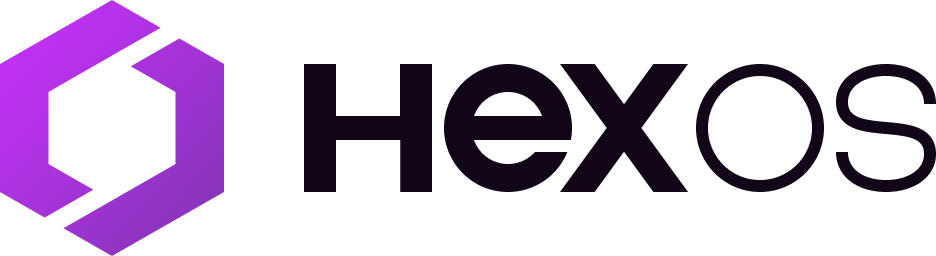
Table of Contents
Poking my server from affar
As a bit of a random start to my next chapter in HexOS, I tried accessing my deck outside of the house. I’d assumed this wasn’t possible but Mawson mentioned to me in a DM that this is possible. I feel a bit uncomfortable about potential security issues here, so I was curious to try it. I don’t think data is accessible but folders can perhaps be edited or deleted using only my deck login. Anyway, having accessed the deck remotely, I wanted to try doing some action to my server remotely too, just to see what that’s like. So I tried rebooting my server using the button next to the server name, as this was the only thing I could see to do. I chose reboot and hit Yes, restart now.


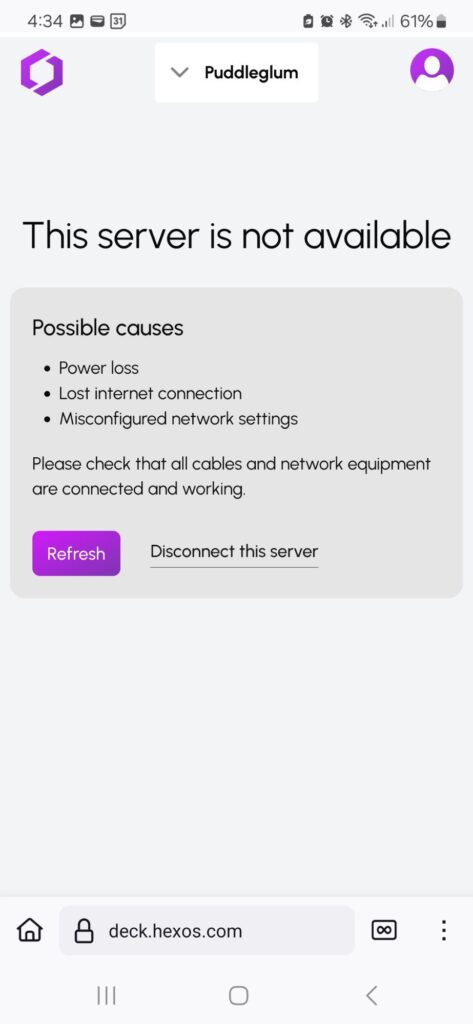
And then… it didn’t come back online again!
When I got home the next day I found the pc running with fairly hot air coming from the fans, which is unusual. So I rebooted with the power switch and it eventually came back online. I tried the reboot again and it was fine. I had intended to do this from on my wifi network to see of that worked better than from a different network, but actually I was on my guest network anyway which I thin would count as being on a different network, so I found it reassuring that reboot worked this time.
As the next thing to try, my bother warned me to check if I could install apps. He had issues with this and needed to start over with his install, so I took a look at the apps tab on the deck for the first time.
Installing Immich
My vague background knowledge on apps is that I’ll probably be using the Plex, Immich and maybe Tailscale. I know roughly what these 3 apps do (media server, photo backups and personal VPN/remote access of NAS) and that they are big names.
I was impressed by the appearance of app screen. The more I see it, the more I like the ring-fenced area where more info goes – I like that this area shows up when there is no info yet. It’s an unusual feature in UI I think – but really nice. Very friendly. It’s so reassuring and inviting and it encourages curious clicking. I am getting really confident that when I click on something the UI next thing that will happen is that info will appear in the info… pen. Nice an contained. Nothing scary! (I like info pen, I’ll call it that going forward)
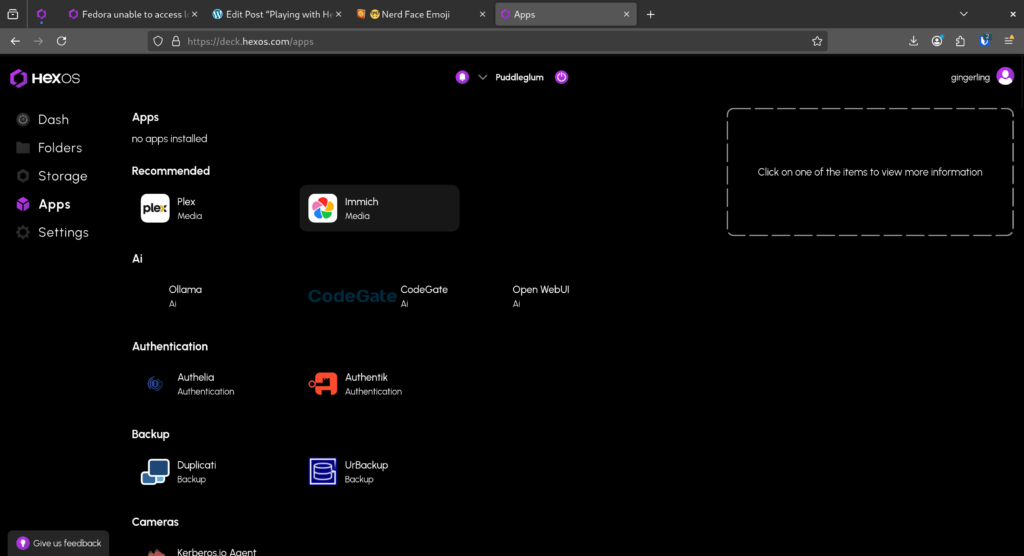
In terms of choosing which app to test install, I decide to go with Immich. This is not because I plan to use image backup right away, in fact that is a huge task as my photo backups are a mess right now. However, I am unsure if I will be using Plex or an alternative (I am aware of the issues Linus has raised on WAN show regarding Plex) and I don’t want to start playing with Tailscale for a while!
So here we go, I click Immich and I really like the info box that shows in the info pen: it’s clean and simple. I look through the tabs, I feel like the tabs work perfectly to keep the technical stuff nice and chill, just simple info organised cleanly and not too scary looking. I tap the Install button.
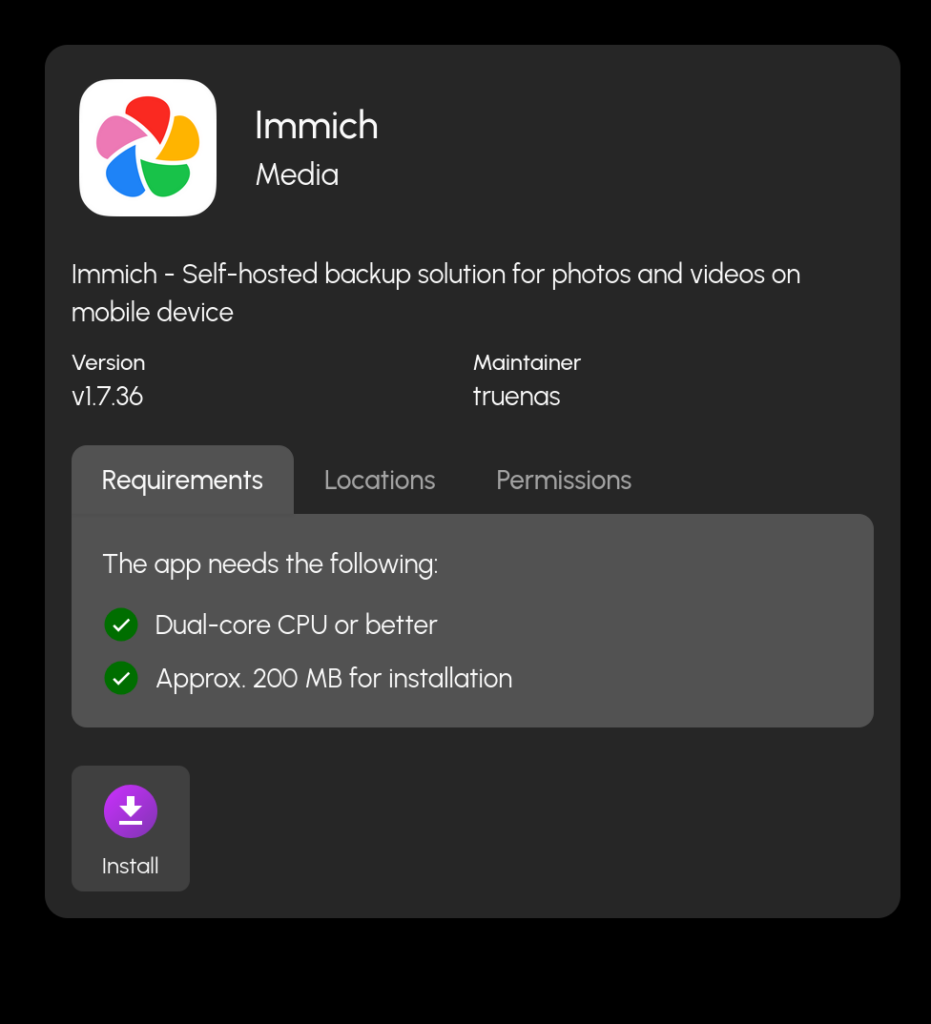
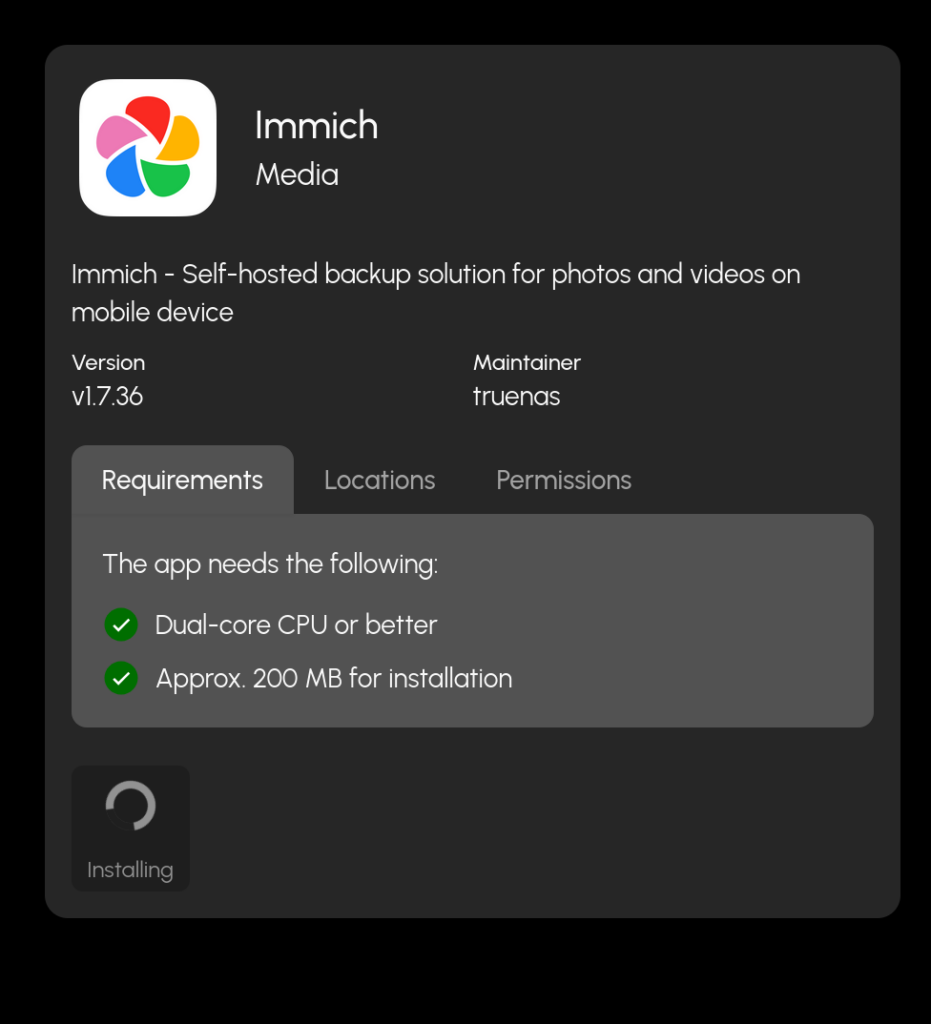
It’s clear within half a minute that this is going to take a while. The initiating buffer circles round and round, no sense of how long it will take. So, I start researching how to access the NAS from my phone while I wait (I will write that up shortly).
I feel that this waiting time could be communicated better, similarly to how the folder creation process needs more communication of wait/working time, endless buffering is just not cool.
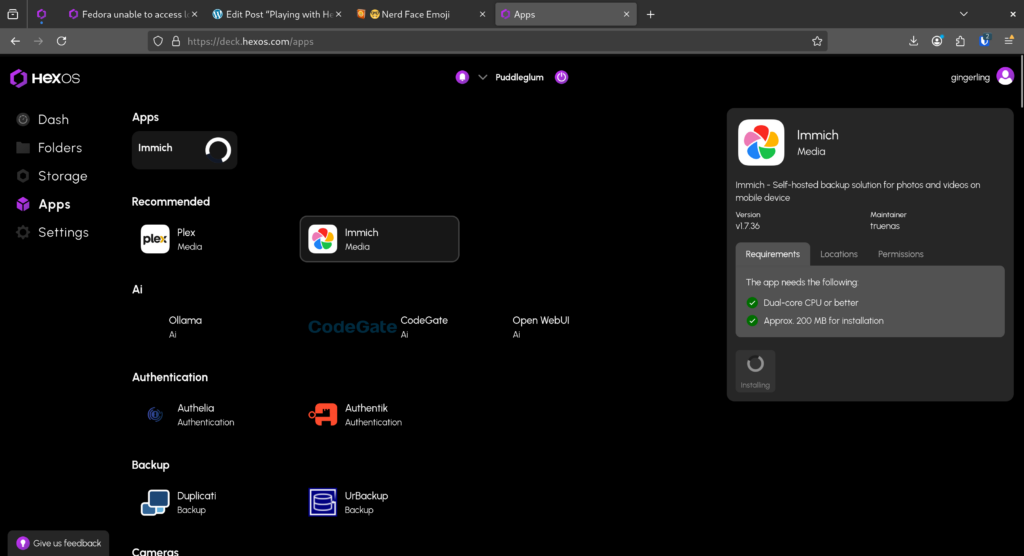
Eventually I get an Immich reference (is it a button? Is there an icon missing? It feels incomplete) show up just below the Apps title. But again, more buffering.
🐛 Little bug: I later find out what this is supposed to look like. The Immich icon is missing, I’m just going to call it a tile for now, it is supposed to look just like the one in the recommended section.
Then I get this Stopped message on the Immich tile.

Notice here how both the Immich icon under Recommended and the Immich box/button under Apps look “selected” – this confuses me.
The info in the box now looks like this:
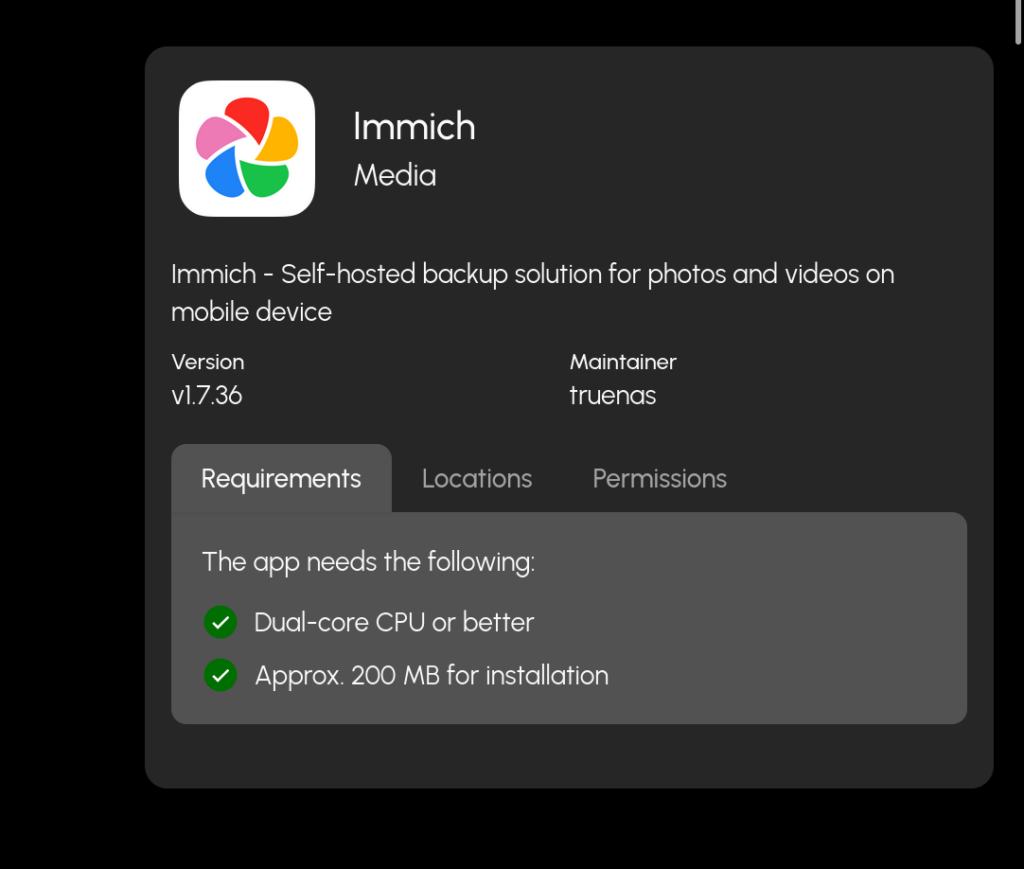
I am not clear if I have successfully installed this app or not.
However, after I have finished writing the above I went back to the deck and the Immich tile had changed to say Running, I didn’t refresh the page but I did think my interaction with the page triggered the change from stopped to running, I think I accidental tapped down arrow key just before the change.
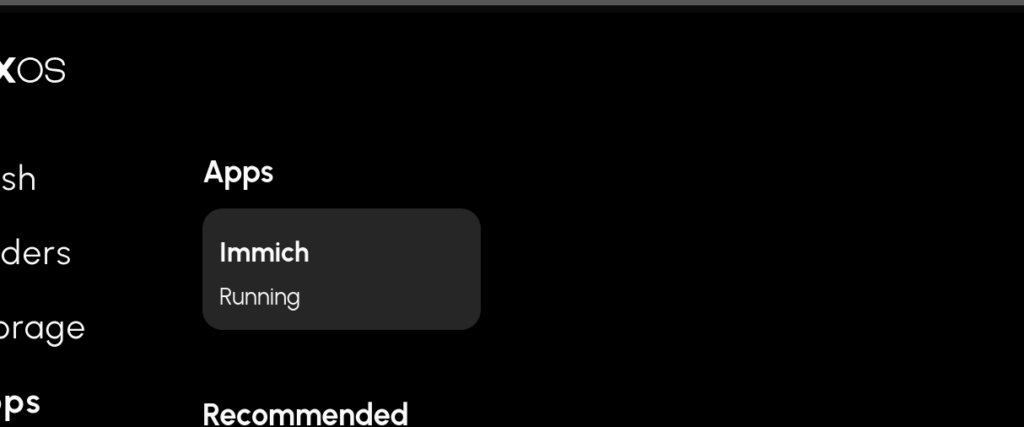
I felt at a bit of a loss here. It looked like the Apps Immich tile was already selected, as it is highlighted in grey, as was the Immich tile under recommended too. However, I couldn’t see anything to… do… look at… click. I am not clear what I am supposed to do next.
I then clicked Immich under Apps, not expecting this to do anything as it already seems to be “selected” but actually it popped up a new info box on the right in the info pen.
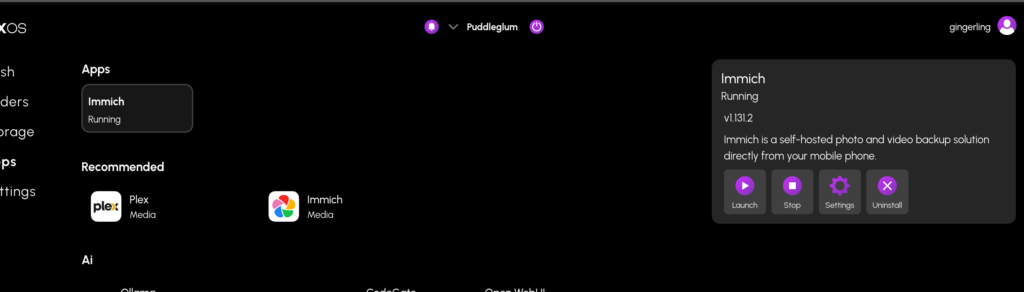
I clicked Launch – this opened a new window and a launch screen.
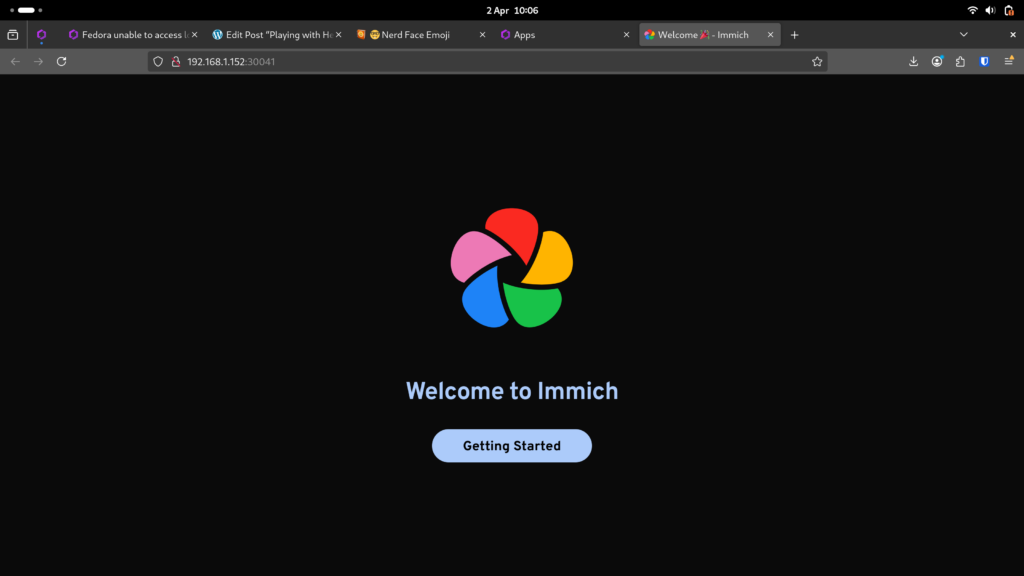
However, I decided to come back to this later. I was half way through setting up on my phone by this point and felt like Immich was maybe a big task for today.
I wanted to confirm I could install apps, I have confirmed this! I now add Immich set up to my list for later.
Accessing NAS from my phone
About 4 seconds into Immich the buffering situation I got bored and started looking at how to access the NAS from my phone. I know I’m short on time today so I am hoping just to prove this is possible rather than set up whatever system I will use forever.
I start by googling how to access NAS from android and ignore the AI overview because it looked a little wordy (putting the LARGE in large language model am I right?!). I open a reddit thread and saw Solid Explorer has up votes, though I did note the post is 2 years old which might mean this has fallen out of favour since. But whatever, proof of concept only today, I went and found the app and installed it
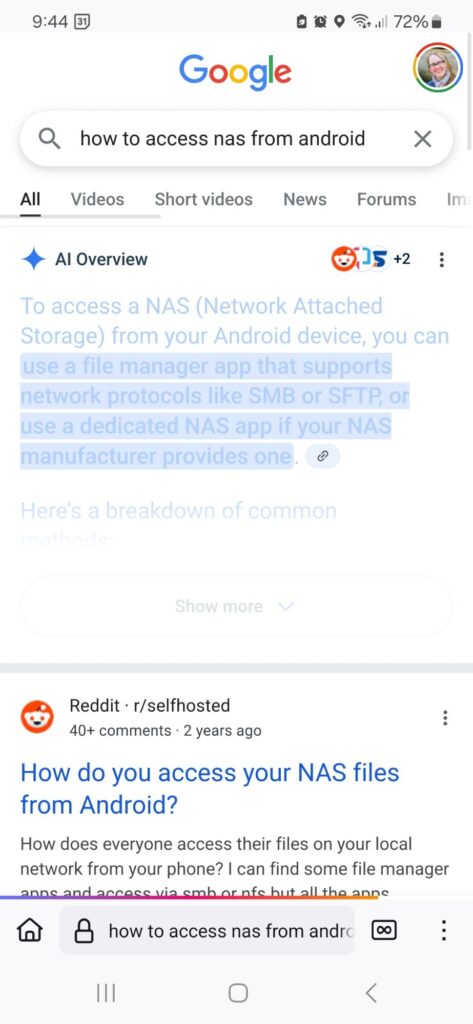

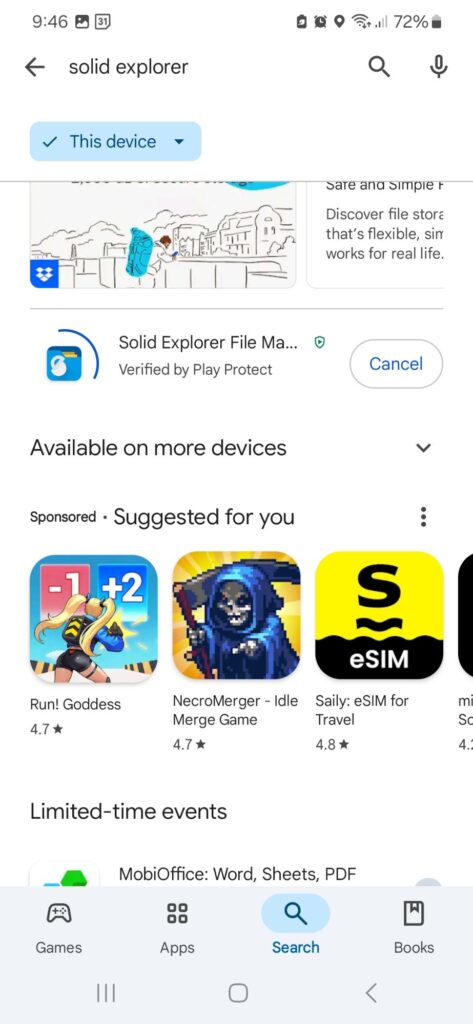
Once installed I started looking for the same process I went through on my laptop. I looked at side menu first, I saw the bit about FTP at the bottom. I remembered on Fedora FTP was named when other connection types were also possible, so rather than ignore it this time I tried that first.
I “turned it on” (which seemed odd) but I didn’t think the IP address was the same as my server one so I checked it against the IP address in my deck, shown by the folder browse button. It wasn’t the same and I couldn’t edit the one in this phone app, so I turned off whatever this feature is…. I have no idea why there is a pre-populated FTP server connection in this app… Seems very odd. Decided to move on!


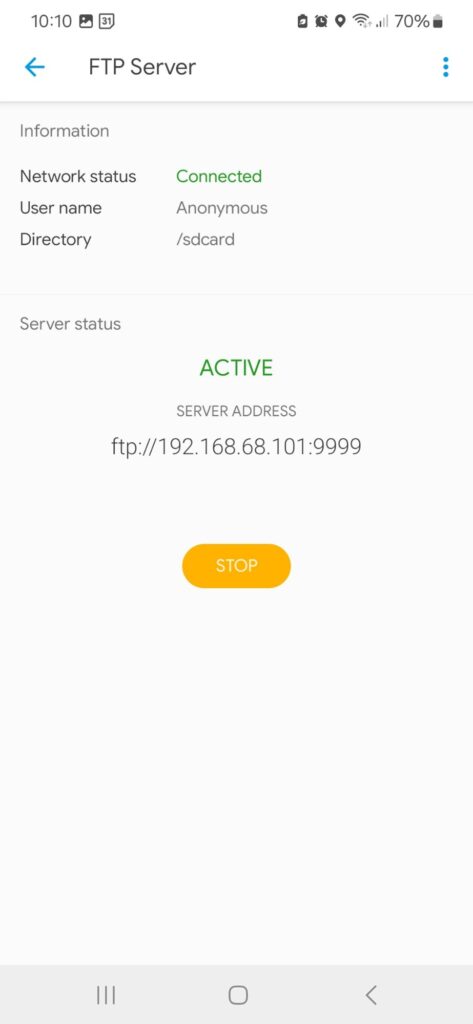
I poked about a bit more and realised the + button isn’t just for uploads or new files, but is where new connections are made. Bit odd! I’ve just put screen shots with captions to describe the process, I won’t be using this app again so I don’t want to spend too much time documenting it.

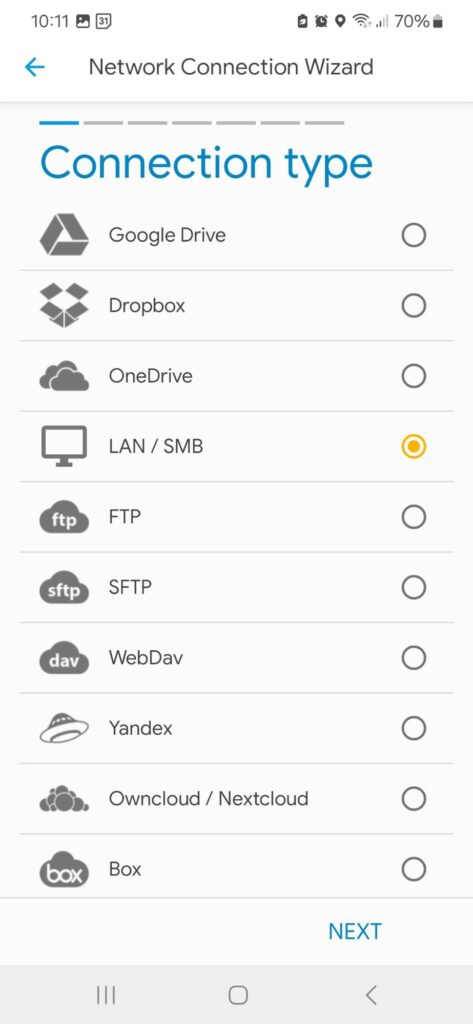



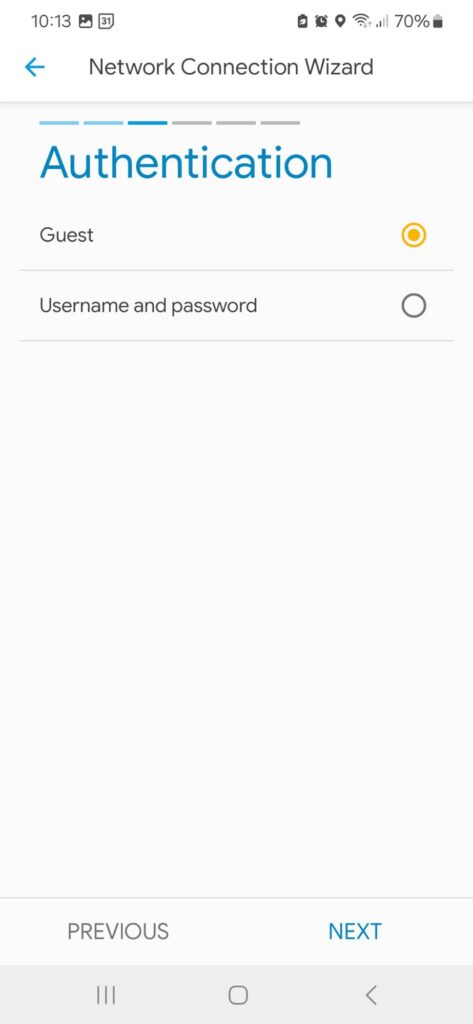


I thought it was interesting that nothing was found automatically, in terms of my previous thoughts about the security of the server when random people might have my wifi password. I wonder if this is some security setting I am unaware of doing it’s job or if it’s just the app not scanning properly.
I decided to continue my test to see what a guest can see on my network so I tried accessing without a password. This time I could see the name of the private folder without logging in but not what is inside it. I didn’t test making the folder public this time, and it eats at me that I didn’t check this because it’s not a complete test (this will drive me nuts till I actually check I think).
However I have already decided not to have public folders as a rule because I feel like I just can’t be sure my data is safe any other way. Plus, as a guest this android user can already see the private folder name so my guess is that android will give as much access as it can (so public folder access without password is probably, unlike windows and Linux which still ask for a password).
☮️ Future self says: you forgot this within a few weeks, aren’t you glad you didn’t down tools just to complete this. Chill out!
It took me a while to work out how to edit the connection to use a password, and I can’t remember how I did it even 5 minutes later (I don’t think I like this app much it’s messy). I logged in with the username and password that I had set up via the deck previously.
I did take some screenshots of the settings I chose.
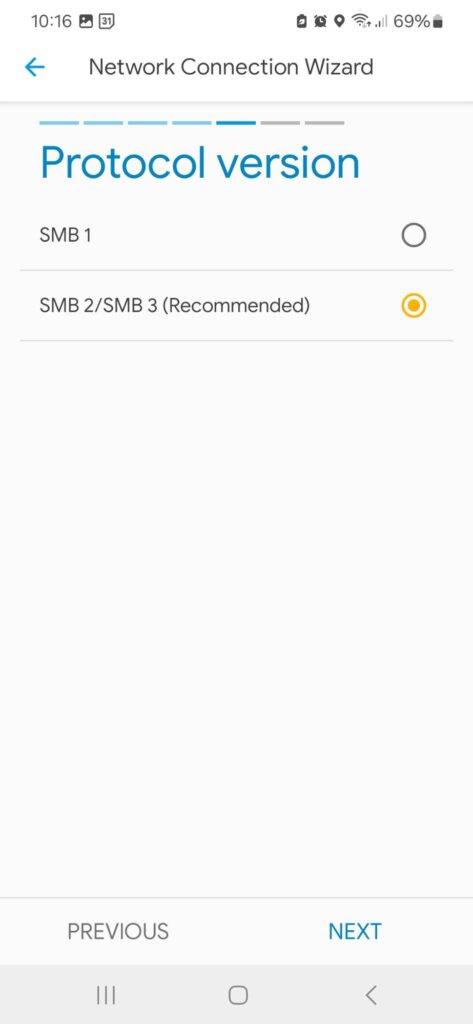
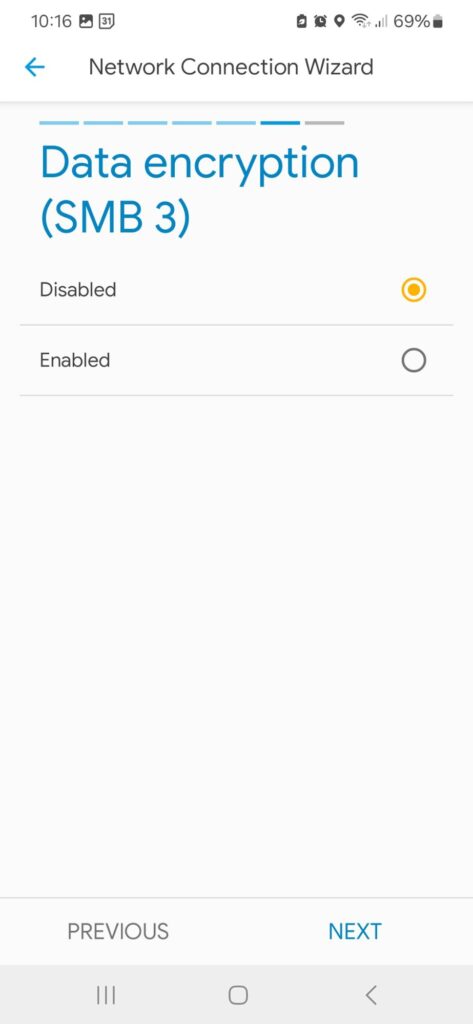
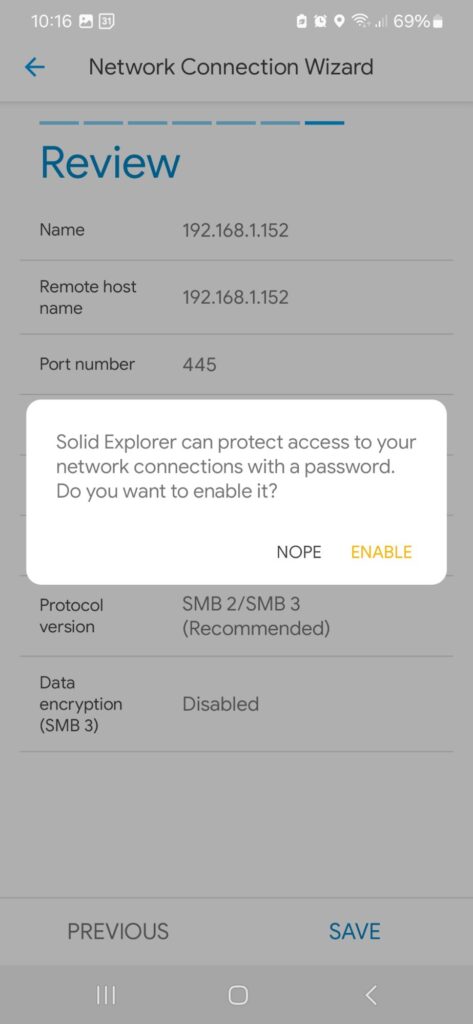


I went with SMB2/3 as it was recommended but kept encryption as disabled as I figured over my home network that shouldn’t be needed as it would be slower, I assume. I did enable a pin however, mostly because my toddler likes to mash my phone and I don’t want him deleting important stuff by accident. And once logged in with the user and password I could see my test backup on the server! Hurrah! Another item ticked off the list.
Feeling Good
At this point I feel like I am starting to get a hang of the NAS thing a bit. I know where to look in a totally new app to set up a connection. I am familiar with which terms are relevant, I have some sense of what is secure and what is not. I am getting quicker at understanding information and am starting to merge it with stuff I already know a bit about, like encryption for example.
Sending a file from my phone to my laptop via NAS?
Just before heading out to the library I wanted to try sending a file from my phone to my NAS and accessing it on my laptop. I did find right away that I can’t make a folder on the server via my phone or my laptop, so I created a new Test folder via the deck. Now I have found a use for being able to access the deck from outside the house maybe?
I then try to upload something to it from my phone. I assume this would be simple: I assume I go inside the folder, press +, there will be an upload option and I choose a file and it uploads. This just is not what happens. I can’t find any way to upload or more or copy-pate an item into the folder.
I go to my laptop and upload something from there just by drag and drop – so this does work on my laptop. I then try to drag and drop on my phone, and this does work though it’s clunky. The file I dragged didn’t show till I refreshed it, it sort of vanishes when I drop it and then I refresh the file browser app and it shows. Here are some screenshots.

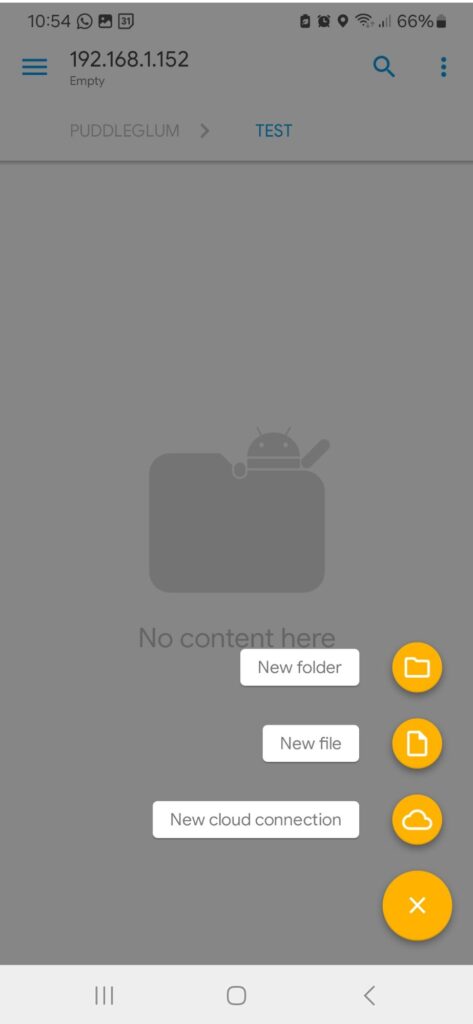

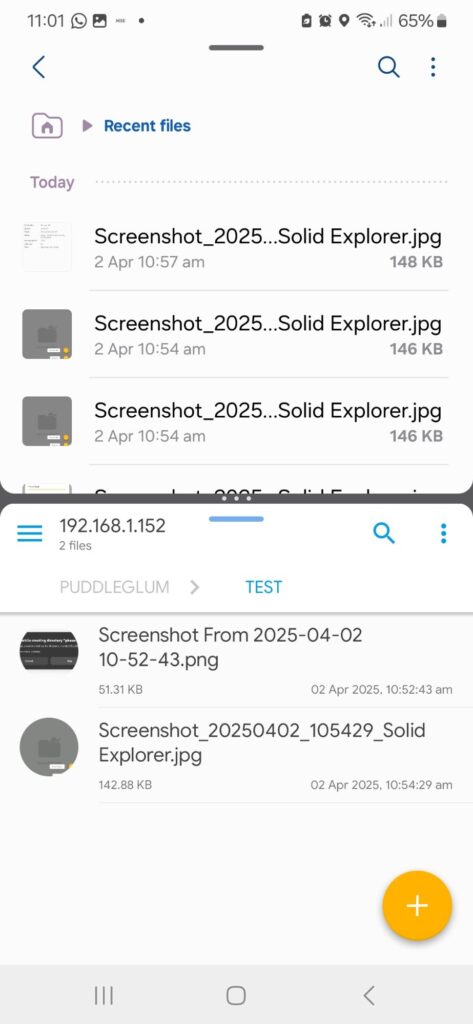
I decide to revisit this later, it fees like it’s a problem with this particular android app not with the NAS.
One school holidays later
It’s been a while since I looked at the NAS, I didn’t get much change in the two weeks of school holidays. I’m delighted to see the NAS has survived…
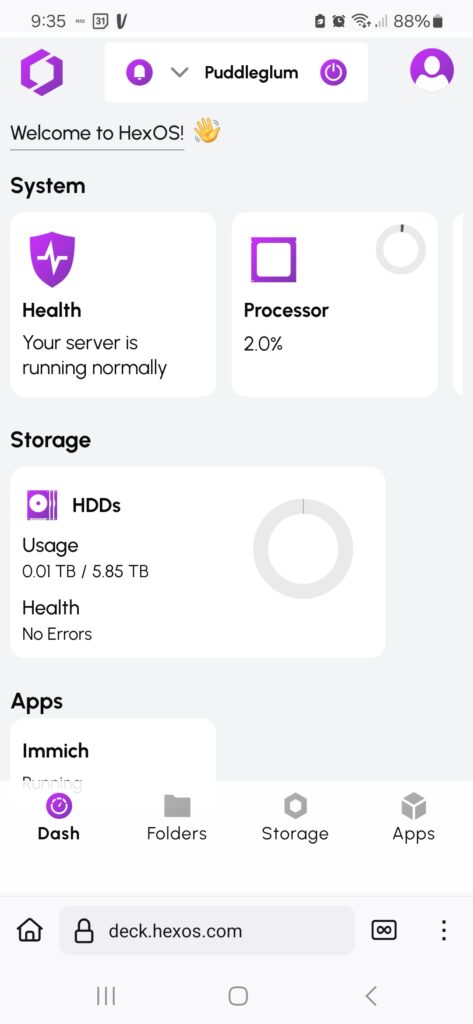
I, however, may have a a few error codes that need addressing
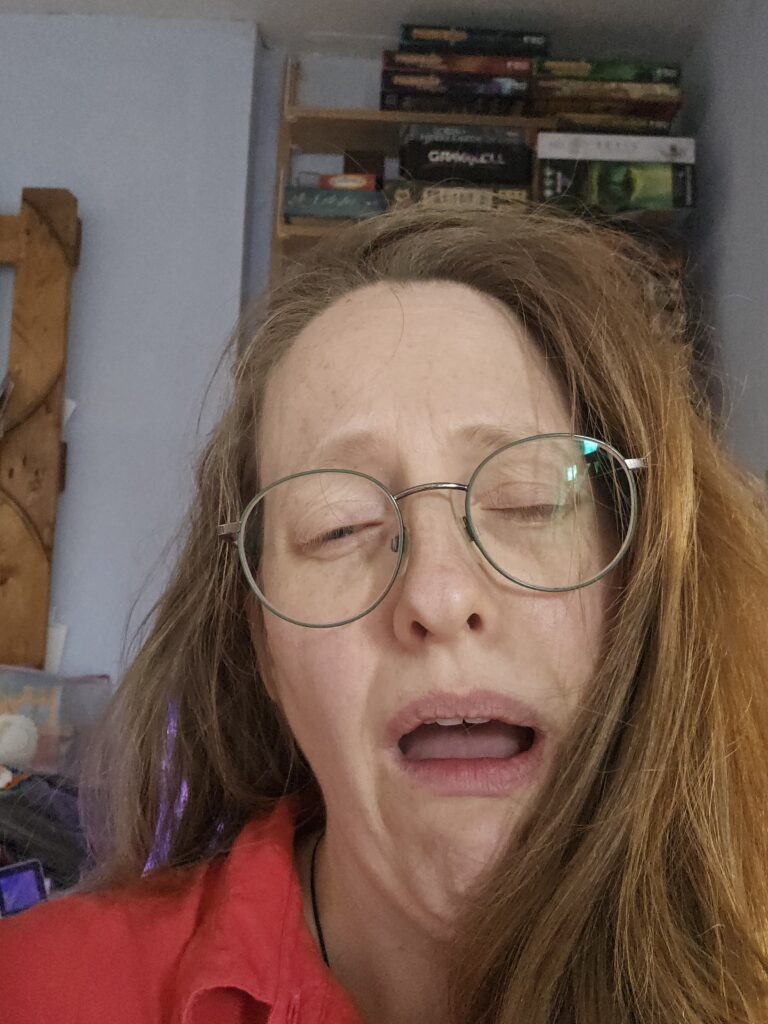
Also my website had gone down, thankfully the WordPress app kept the latest draft of this post as I honestly have no recollection of what I was doing before!!
Having re-read the above about the Android app I decide to continue to ignore this issue for now. I doubt I will be manually transferring files often and seems like from my list of initial aims that automated backups of phone and laptop is the obvious next step.
Automated backups of my Android phone?
I start with my phone. This is partly because my laptop doesn’t have much data as everything is in Google Docs right now and partly I doubt many want to know how well a less technical person fares trying to back up a Fedora Linux laptop to a HexOS 😀
I looked at the forums but I wasn’t clear where to go there, I feel like I would need to know the name of an app if there was one so, I tried Google.
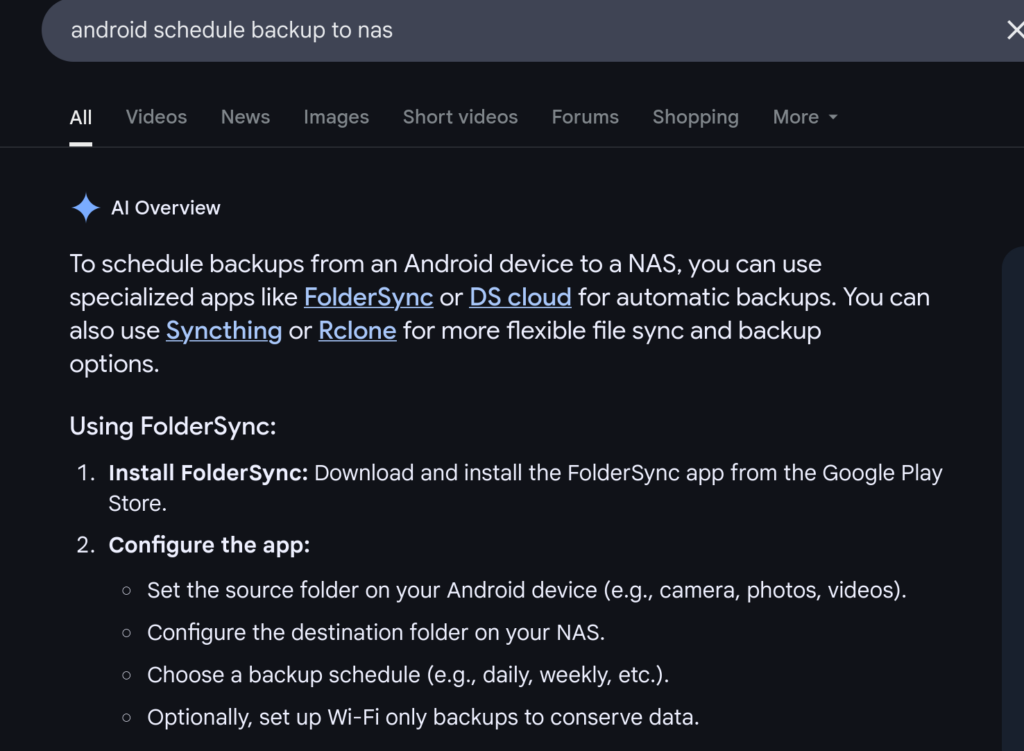
Of these apps I have heard of QNAP and Acronis in passing I think, and I have confirmed somewhere in my mind that yes, I am looking for an app that runs on the NAS. I don’t think looking further on Google will help, so I need to find what apps are available…. on my NAS…. and it finally clicks to look the apps screen on my Deck!
I am not sure why this didn’t occur to me sooner, in retrospect this is the obvious place to start as the app store is basically a list of features I can add to the NAS. It could be habit, the app store is not the first place I would instinctively check for choosing and installing software on Linux. For example balenaEtcher was recommended for the HexOS install disk but not available via the Fedora Software Centre, so the recommendation of what to install came from elsewhere and the process did not involve the app store. Still…
😵💫 Lost section and changed direction. Around this time I looked at automated backups from android to NAS using the built in facility on android. I had expected that I could add a backup location: there would be Google, Samsung an then I thought I could just add another place to backup. However I found fairly quickly that this isn’t an option. When I edited this post it reads like I am looking to backup my phone still but am fairly sure I had already ditched this idea and was thinking about my laptop.
Automated backups of ANYTHING to my NAS
So I’m looking at the HexOS app store on my deck again, second time round I realise there is actually a great order to the apps, they have categories even and two apps under Backup.
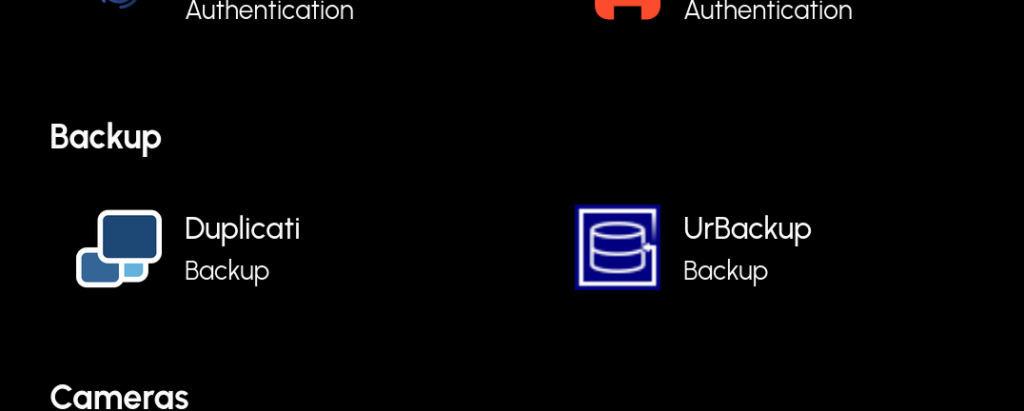
However both these apps are not supported by HexOS yet so would need me to go into the TrueNAS UI to install them.
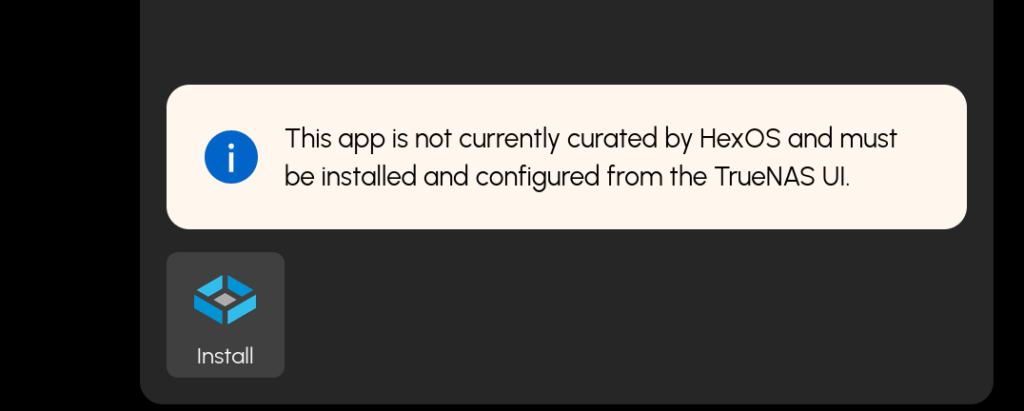
Whereas Plex, another app on my todo list to look at, is supported by HexOS and I can just install it with one click.
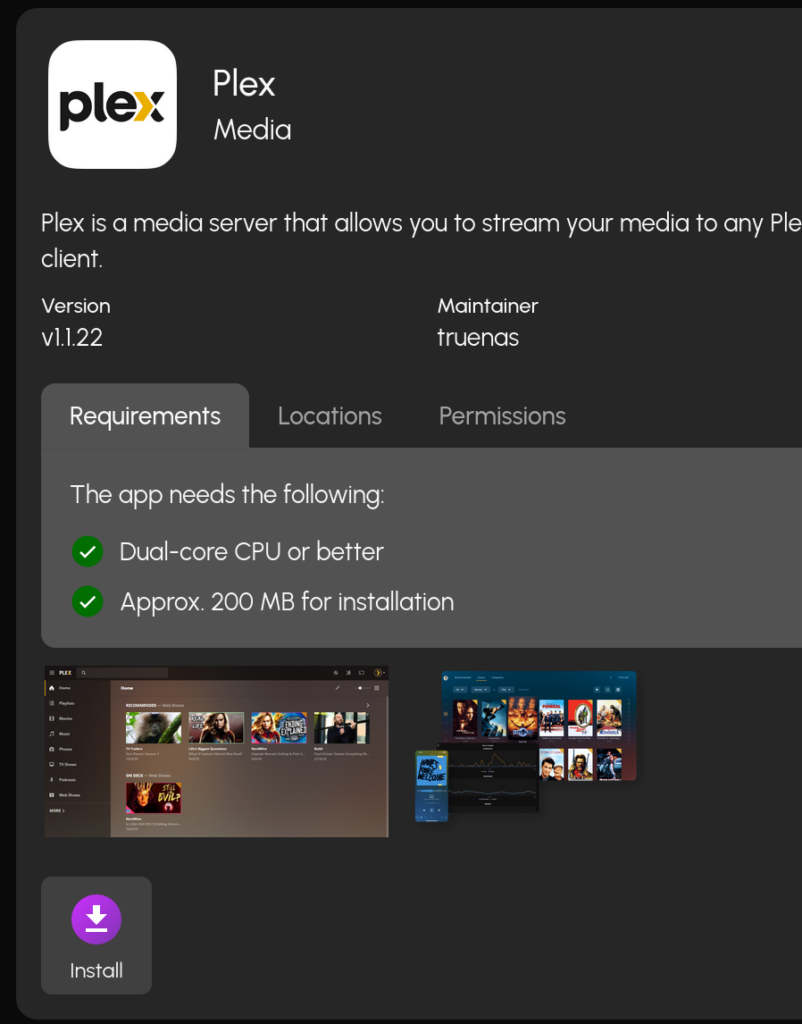
I’m a bit on the fence about my next step, I don’t want to mess about or get in over my head with TrueNAS… however I do fancy looking “under the hood” today. I decide to take-a-peek-but-not-to-touch-anything-I-promise!!
Evaluating backup apps
First I Google each of the options under Backup and just see which one is the most pretty and intuitive looking. I have low tolerance for ugly clunky software! Already the name UrBackup annoys me 🤢
It’s a familiar choice. My options are:
UrBackup
It has a rather… dry… website and an unfashionable UI. I would expect things in this app to be done according to the tastes of small group of developers who are putting in their time for love not money. However, on the plus side right from the front page of the site I can see and contribute bug tickets and am encouraged to join in with the community.
There is charm: I really love the bit on the screenshots page which says “This currently shows the old non-graphical restore. Current restore has a graphical UI.” I can’t tell if someone just didn’t have time to add the screenshots to the custom coded website or if it’s actually marketing the cool looking non-graphical UI to the not-me’s of this world!
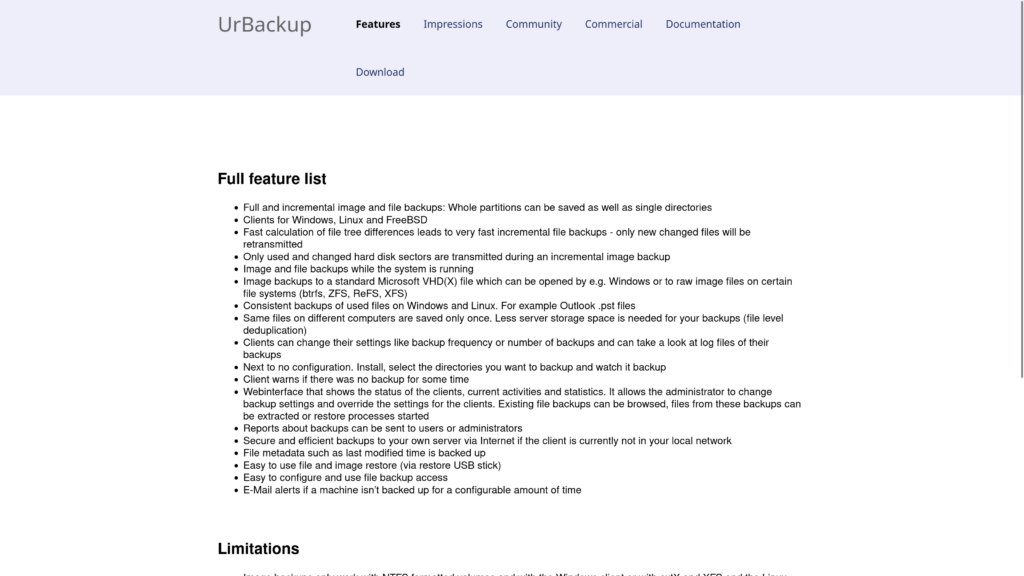

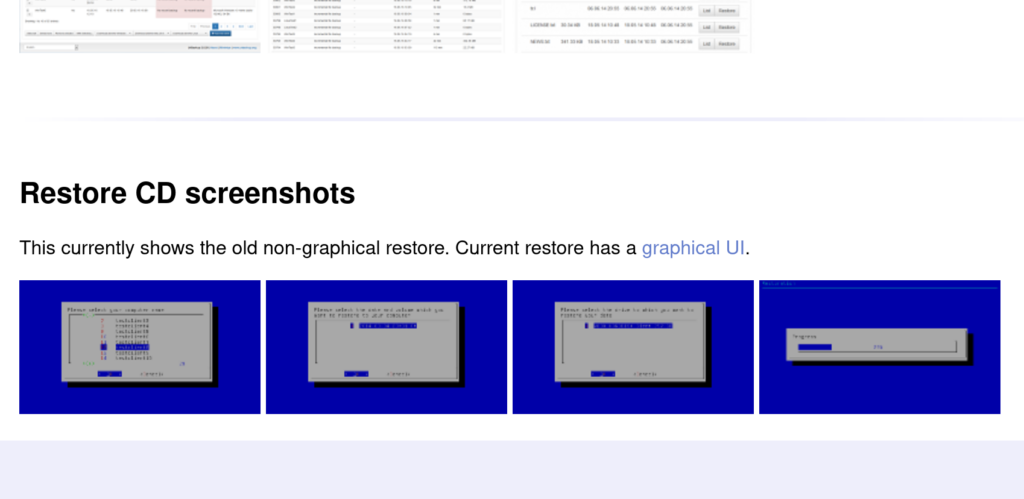
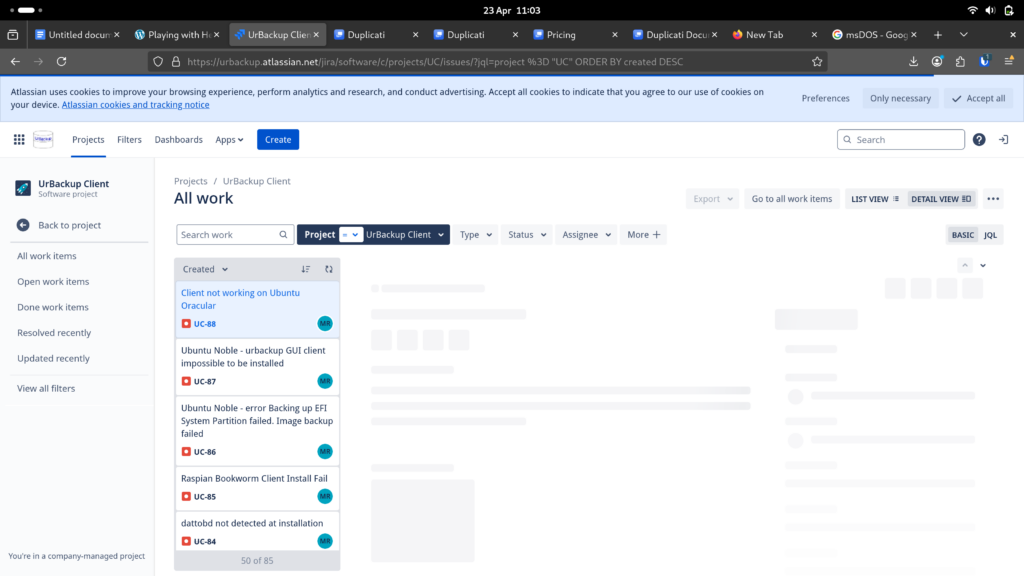
The other option is
Duplicati
Has an ominously sexy website with hints of vendor lockin. The UI that tells me it’s been worked on by people who prioritise user experience and the focus on enterprise tells me I am will be able to submit a bug report any time I like… as long as it’s after hell freezes over and the dev’s are back from the corporate spa weekend team building event.
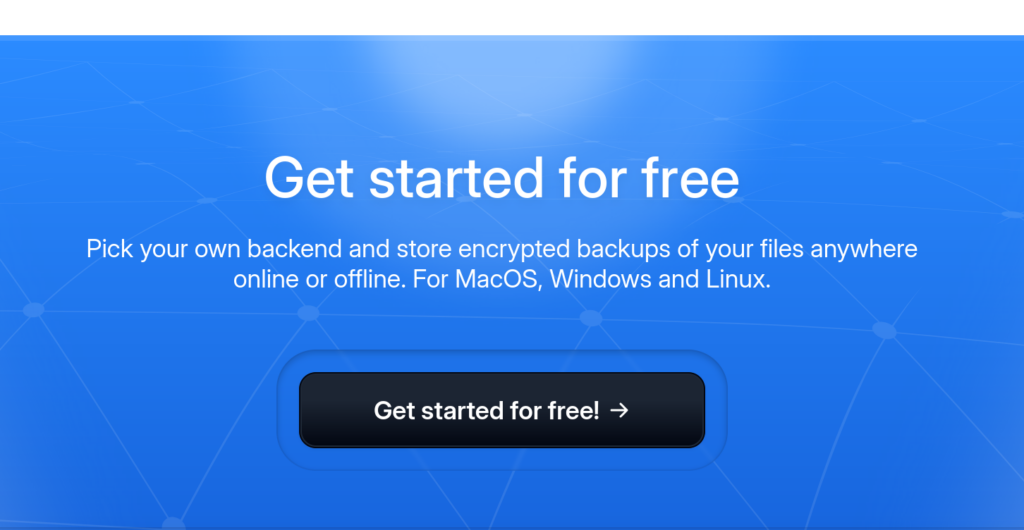
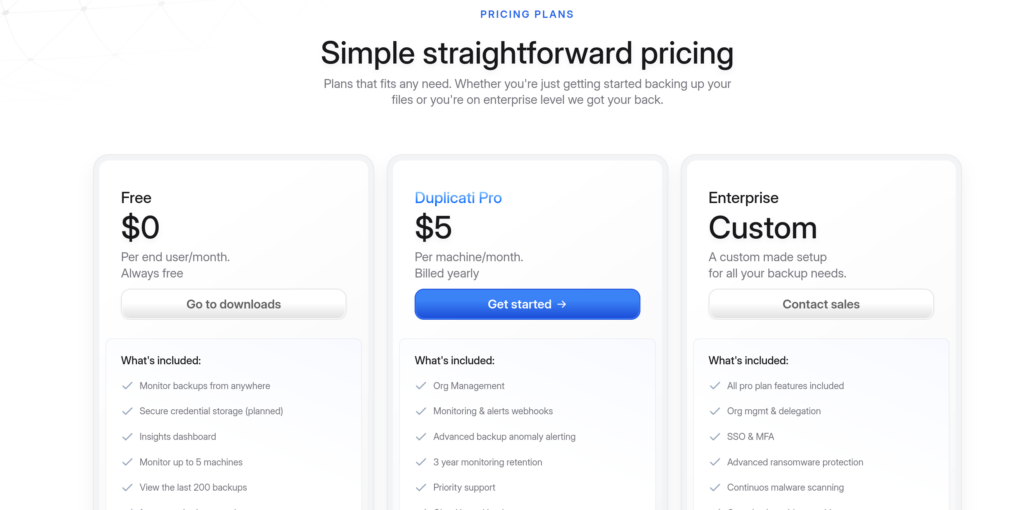
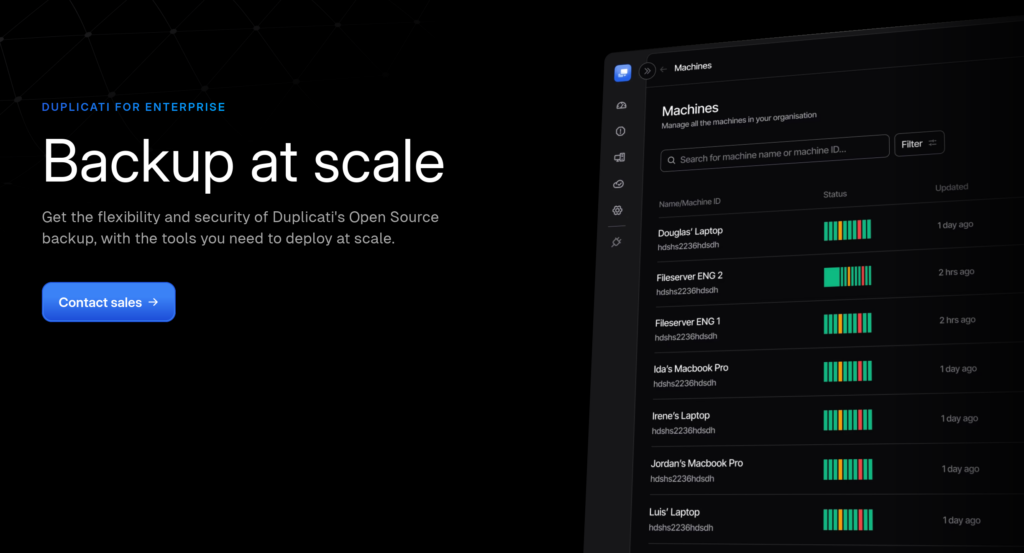

Making a decision
I decide to check the licences of their software. urbackup is AGPL and Duplicati is LGPL – both okay. I noticed that urbackup isn’t on the wikipedia list of backup software so I dig a bit further and it looks like it’s made by a single developer. I skim a review on TechRadar and decided this app probably isn’t for me, especially because of the lack of encryption. So by default, for now, I would need to look at Duplicati.
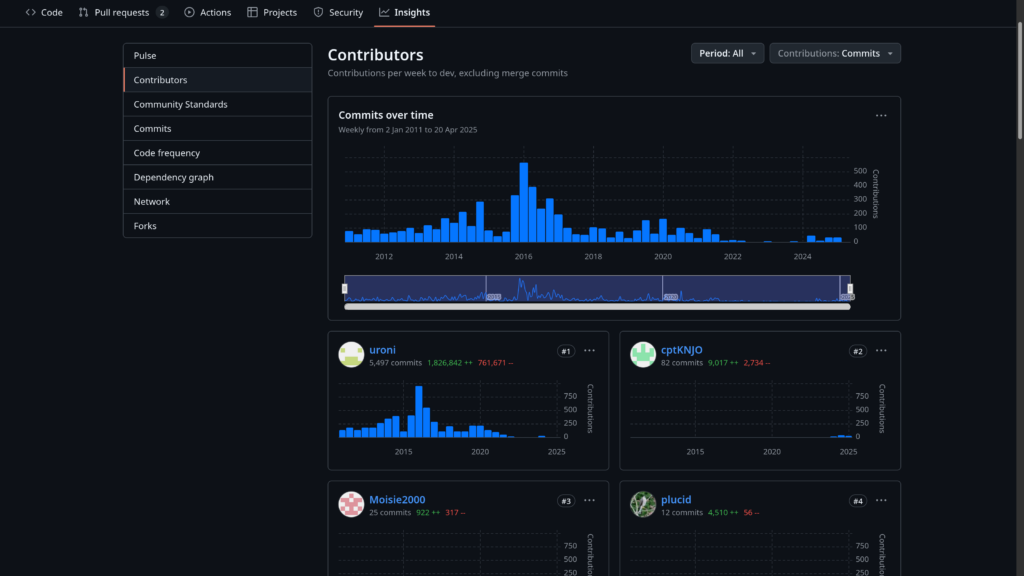
I am a little uneasy but i decided as it’s only 11:30am and I have no kids here, I am going to dive in to the TrueNAS interface and take a look at how installing would work in this instance.
Logging in to TrueNAS
I start by tapping the install button for Duplicati
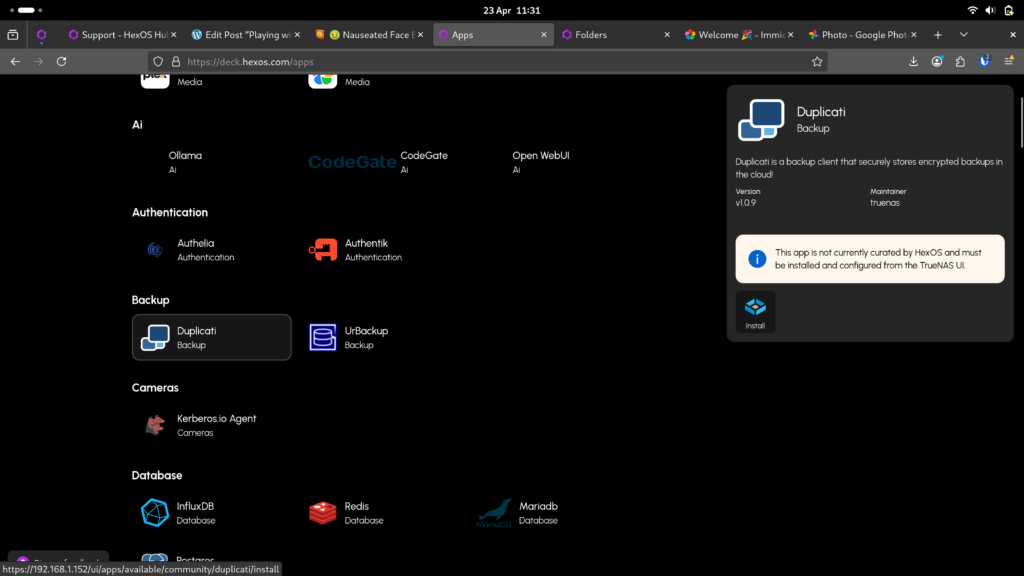
That takes me to the TrueNas login. I get certificate related security errors from firefox which I ignore on the way.
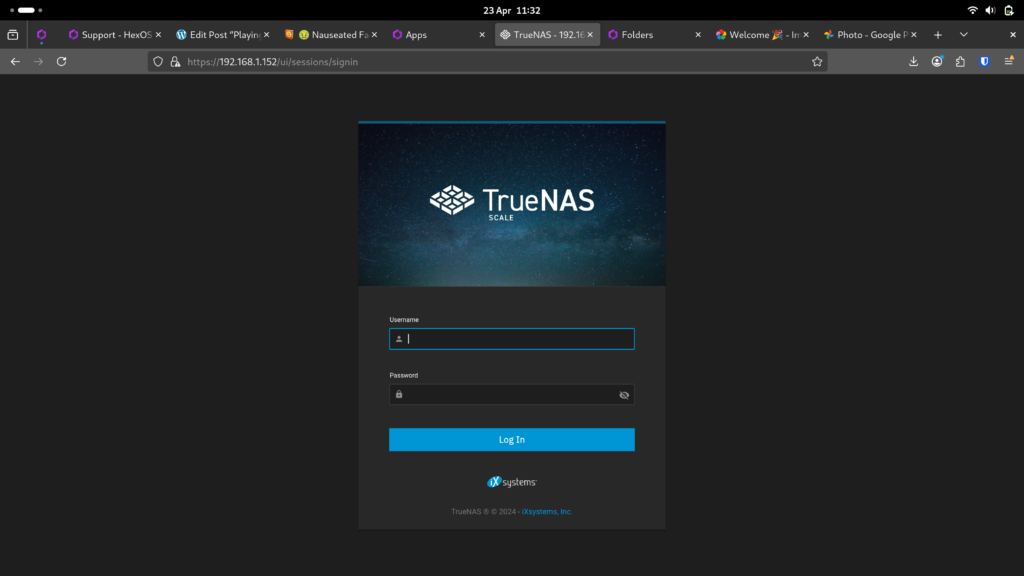
I know the password for this is the one I set when installing HexOS and saved to my password manager but I have no idea what the username is. I try gingerling but that dosn’t work.
I search the forums first for TrueNAS login, don’t find what I need, then more specifically TrueNAS username. I find this thread.

So back to the login screen, and login works. Logging in takes me directly to the Duplicati install which is 100% ACE!! I was expecting to have to go find the app again in another app store or worse, be confronted with a non-graphical install process. I am SO impressed to be dropped right into the specific app install process.
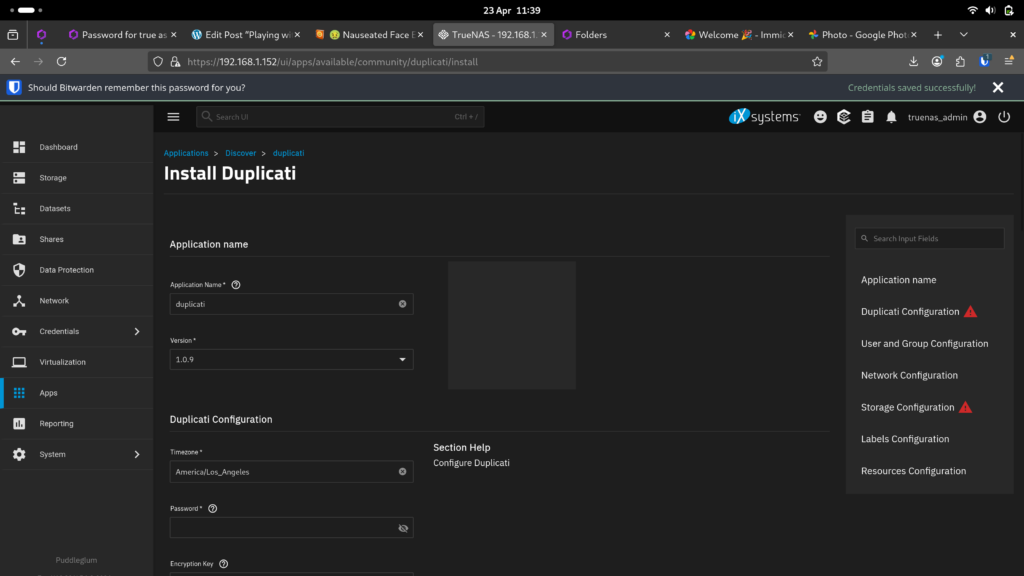
I did promise I wouldn’t touch anything… but I am also kind of curious to see how much of this is configured correctly by default. For example I can see user ID is pre-filled… I am wondering if TrueNAS or HexOS has pre-filled that, and if it’s all correct.
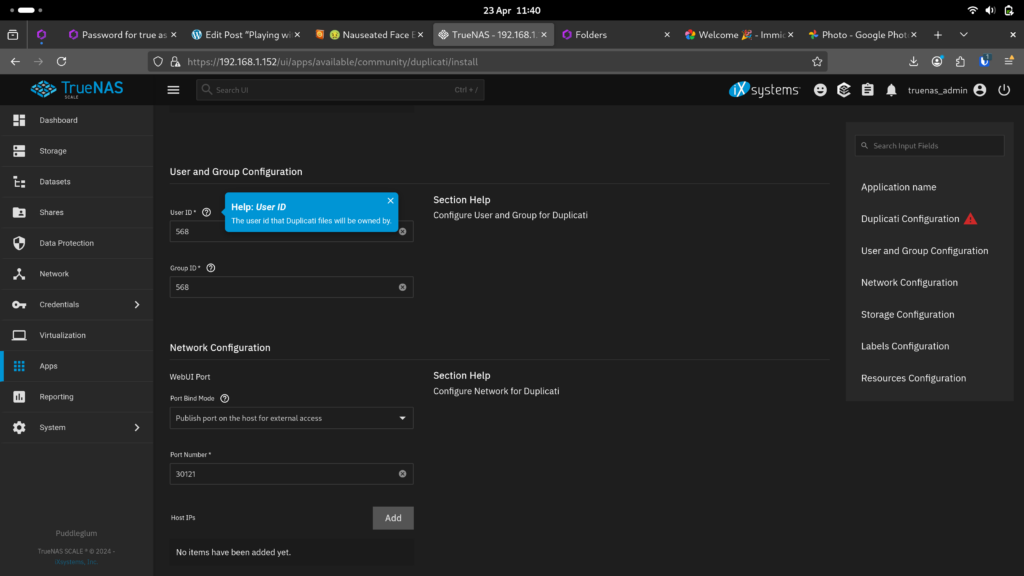
It looks like maybe if I just put in a password it will install. So here I go. I set the timezone to London and I add a password…
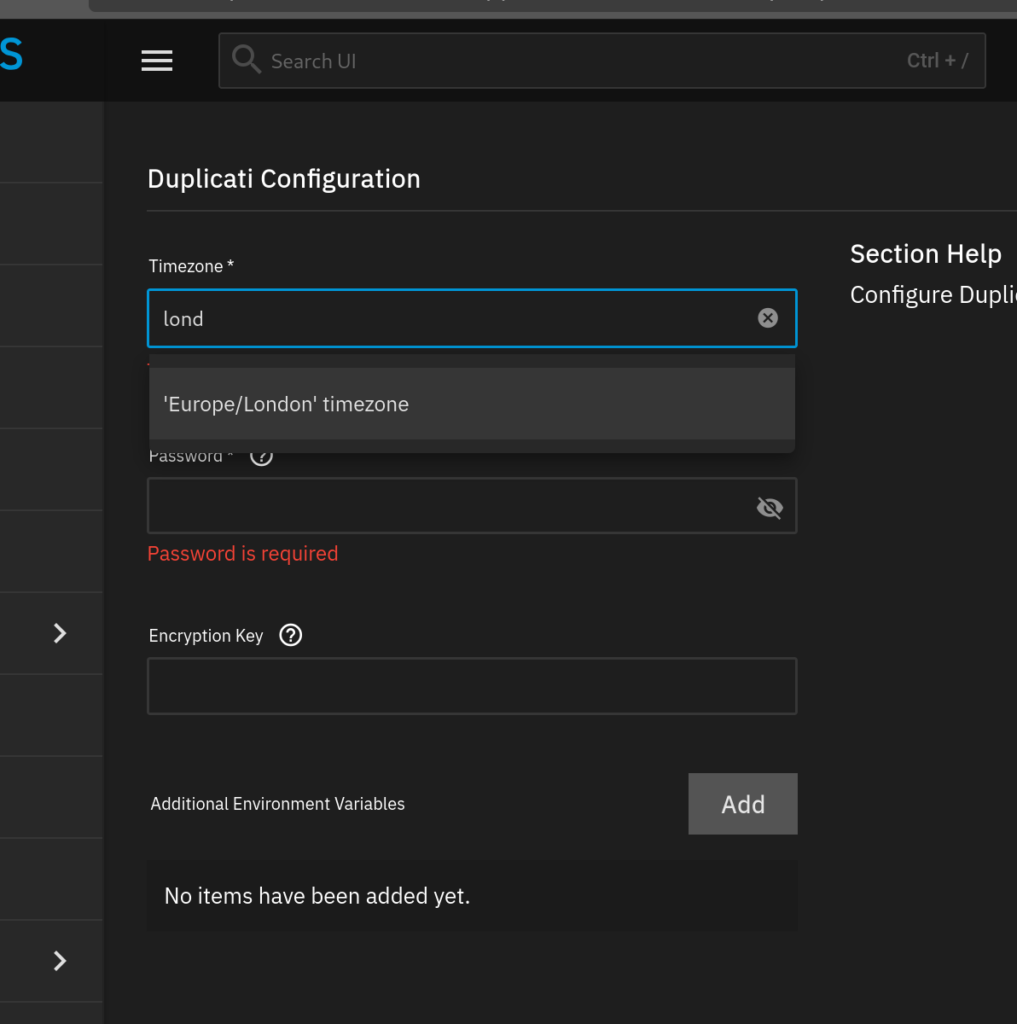
I ignore the coincidental hits from my password manager that this might not be wise behaviour…
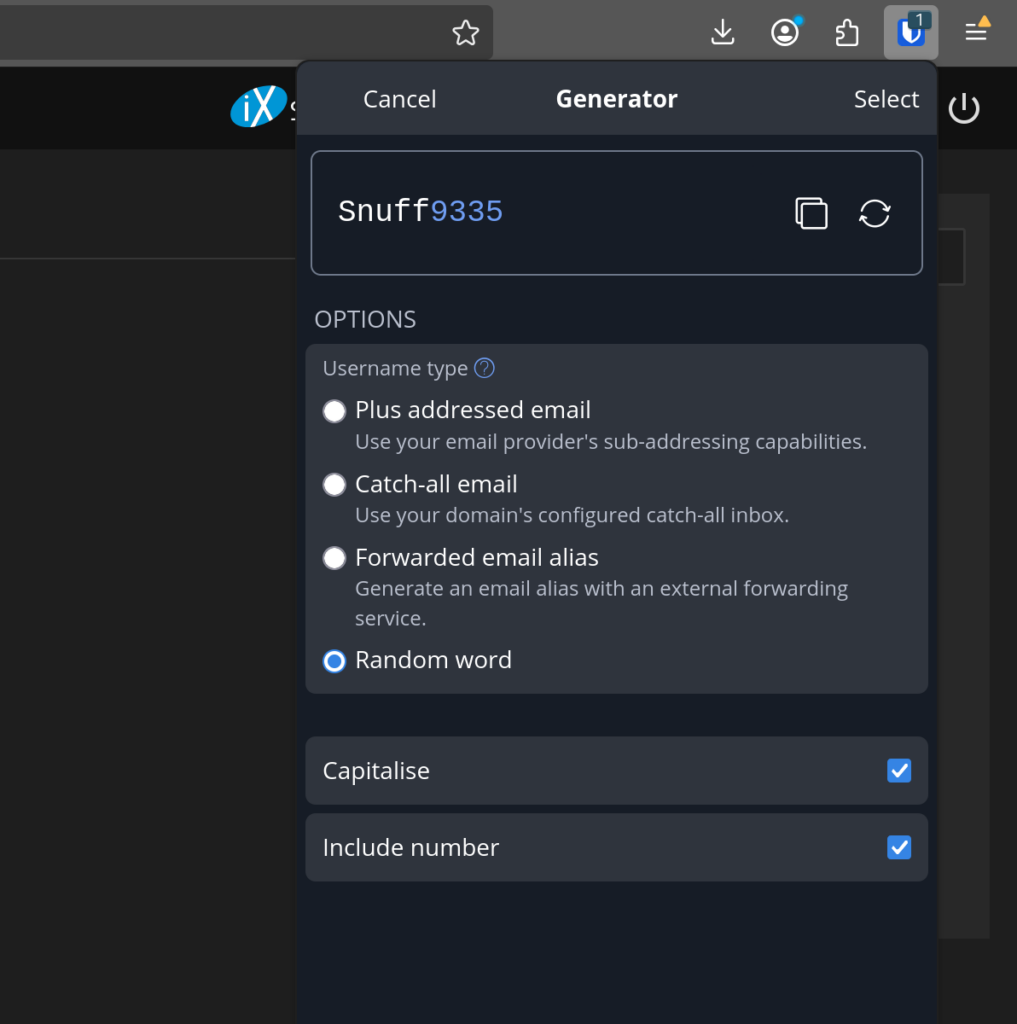
I also put in an encryption key, just using my password generator to make that. I can’t complain the lack of encryption is why I’m not going to use urbackup and then chicken out of setting up encryption immediately!
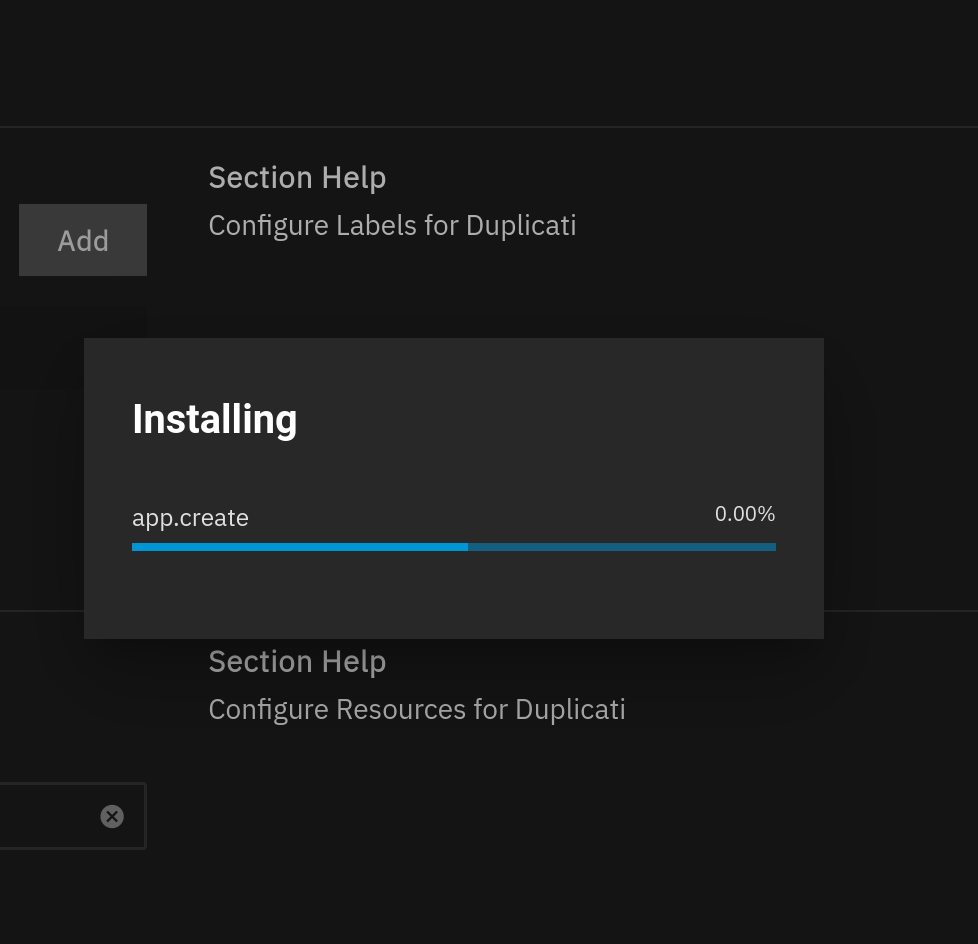
The install works and I see the TrueNAS app’s screen. It’s interesting to see the deploying status, this must be what’s happening during the buffering that I complained about earlier.
While I am waiting for the deploying to finish I look at a few menus on TrueNAS and genuinely get a bit sweaty and panicky and want to leave. This just looks so BIG! I am glad I know where the TrueNAS layer is now but really want to go back to nice lite HexOS please!
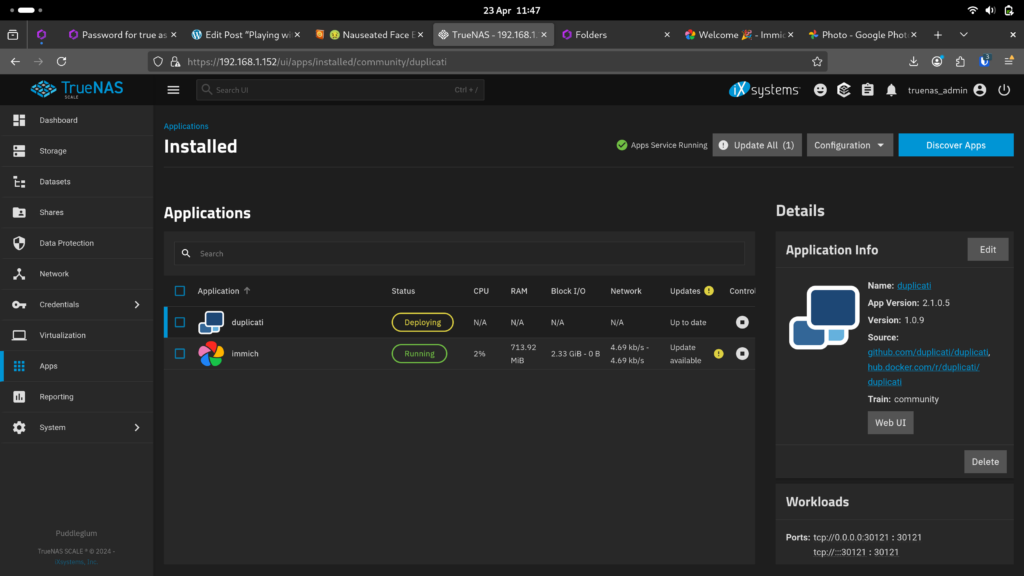
I dash back to https://deck.hexos.com/apps and am delighted to see that Duplicati is showing as running and also the buggy apps tile I was complaining about earlier is fixed now.
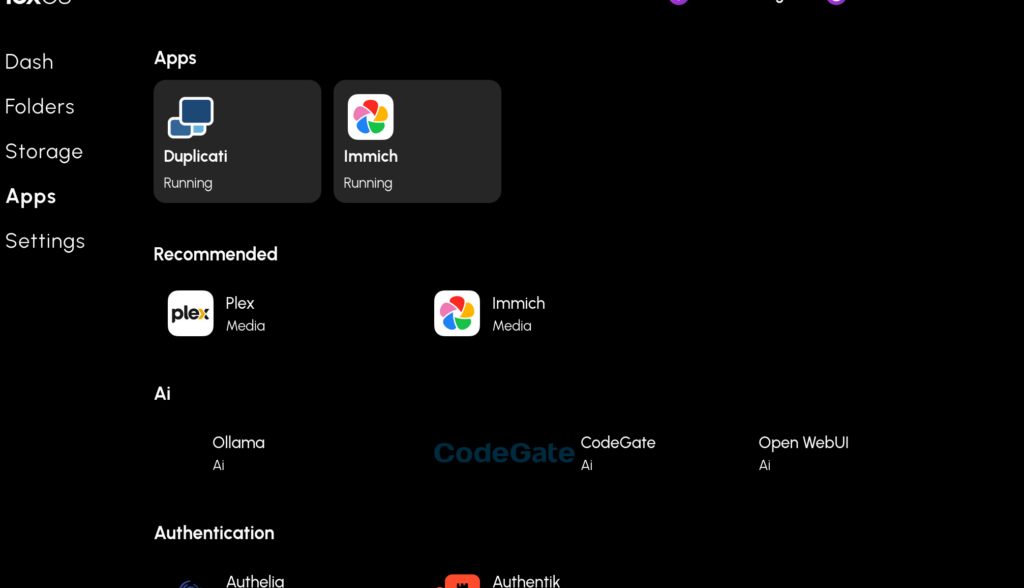
I wonder if going into TrueNAS fixed it or if it was installing a second app. It was still borked when I checked the apps screen earlier.
I tap Duplicati icon and see
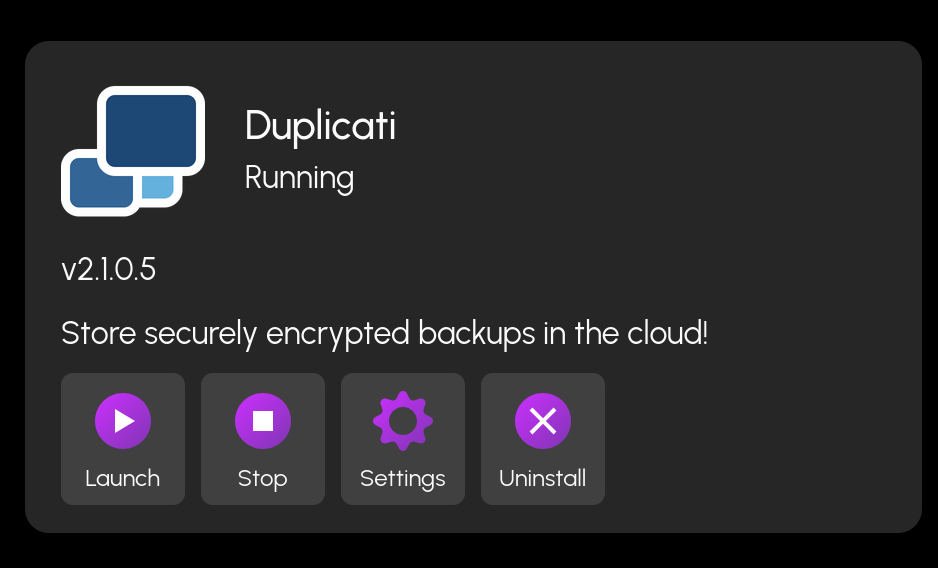
I tap Launch and get this error.
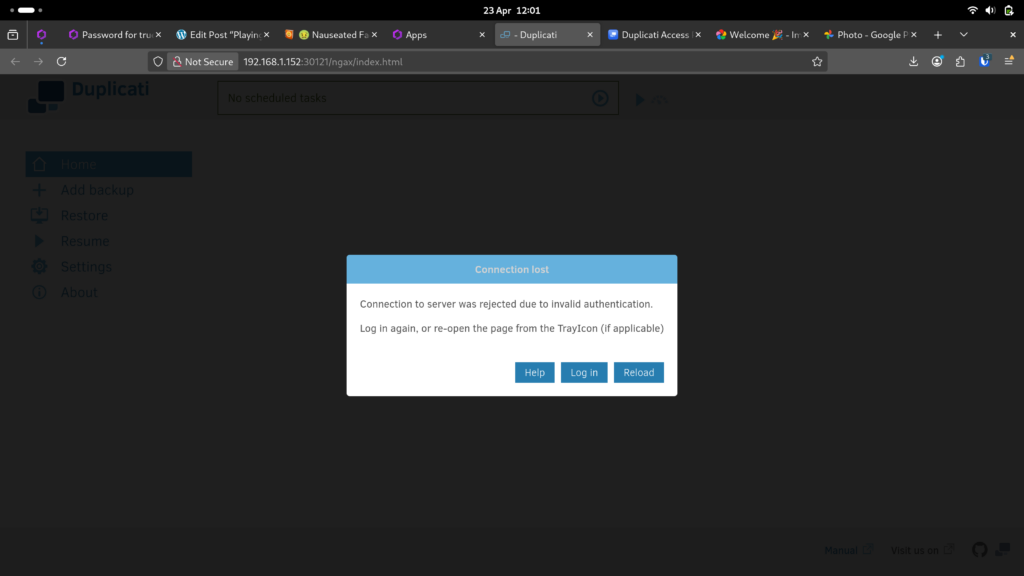
So I tap login. More terrifying certificate warnings from m browser, HexOS need to fix whatever causes that. I ignore them. Put in password.
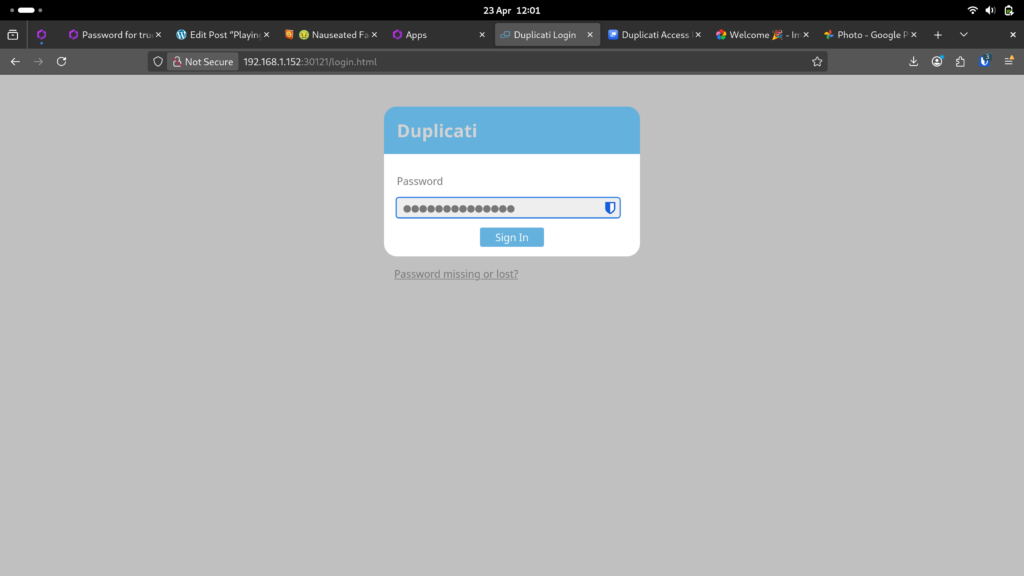
Tada! And it’s actually kinda ugly after all!
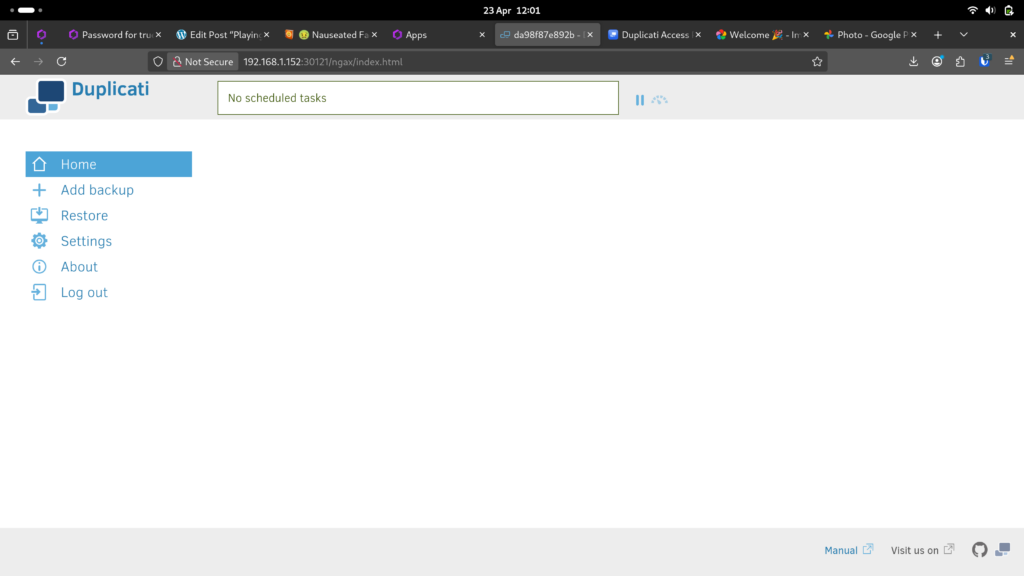
I need to go for a walk or something though, just feel exhausted now, blame too much excitement! I remember those glory days where I could just sit and work for 10 hours without eating or peeing, alas lunch and pilates now beckon!
Playing with Duplicati
One of the benefits of getting up to eat (that younger me would have missed out on) is half an Easter egg and an alcohol free beer…. life at nearly 40 has it’s perks! Feeling fresh again, I get stuck in to trying to set up automated backups from my laptop (or phone).
Adding a new backup
I decide to test Duplicati, clicking Add backup
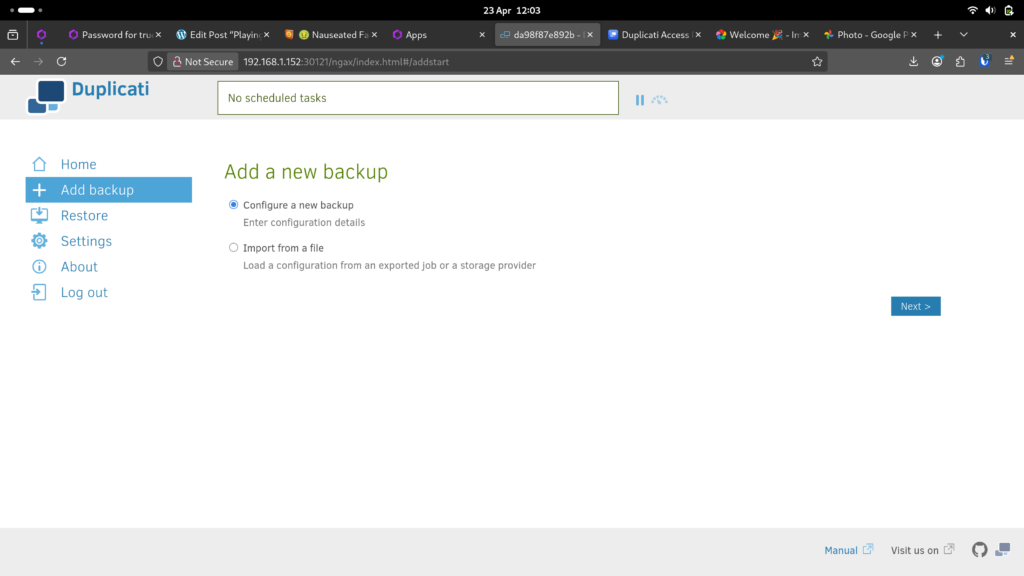
However, it’s clear to me right away that this app is not set up for ease of use on HexOS yet. For example I can’t easily choose a folder on my server to put the backup.
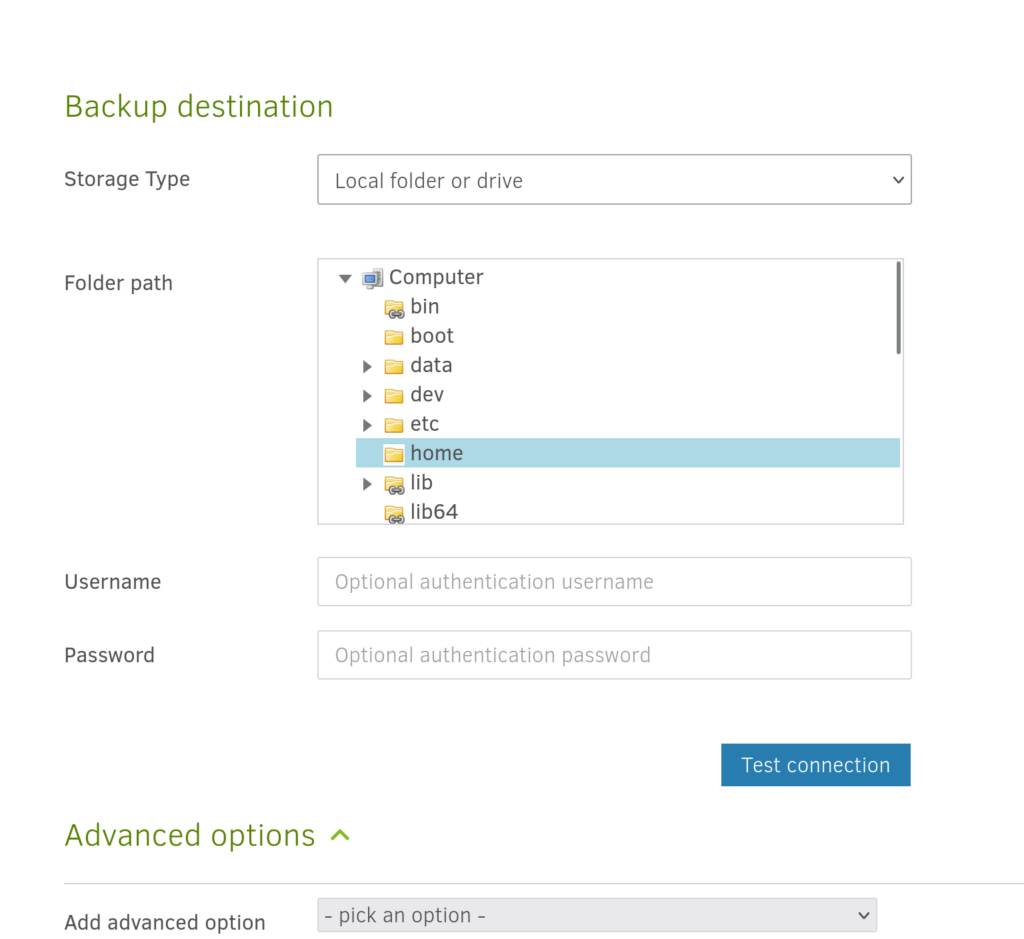
I faffed about with it for a while, trying to find my folders, but decided to leave it for now, I don’t see the benefit of playing with a system that might later get set up for easier use. I could see the benefit of trying to install it via TrueNAS but for now, I’ll pause trying to use this.
Backing up from my laptop side
Not wanting to totally abandon the backup aim, I try the other option I am aware of, which is backing up from my laptop to the NAS using an app on my laptop. I have usd fwbackup to a hard drive before so I look for something similar in the app store on Fedora.
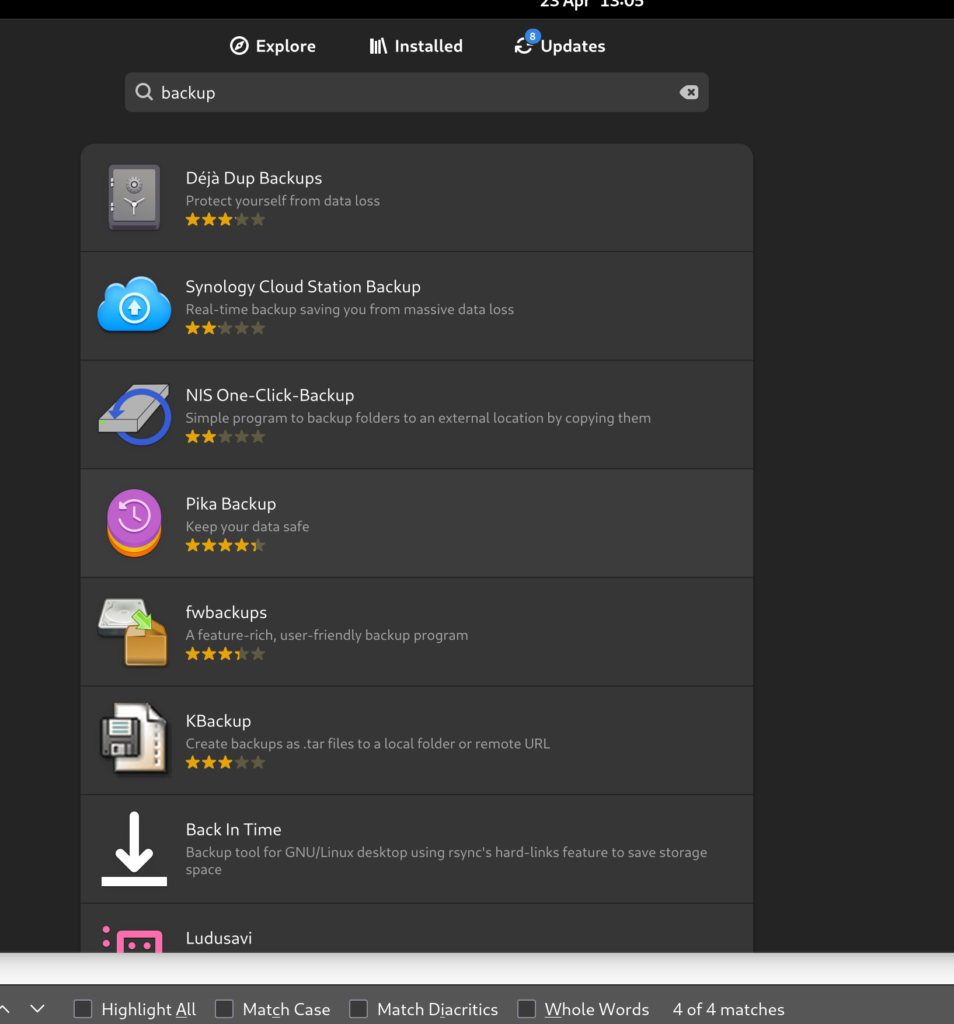
I decide to try Pika backup as it’s well reviewed. Once installed I click Setup Backup
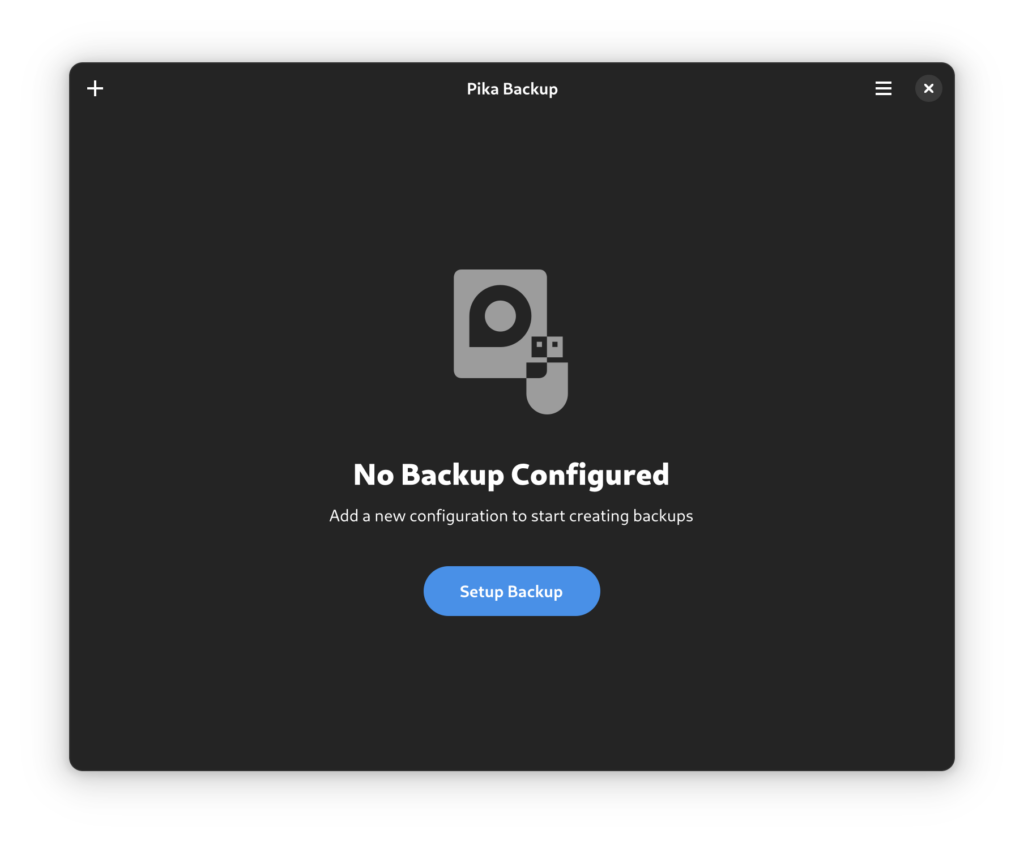
I try just putting in the folder address, remembering to switch the slashes.
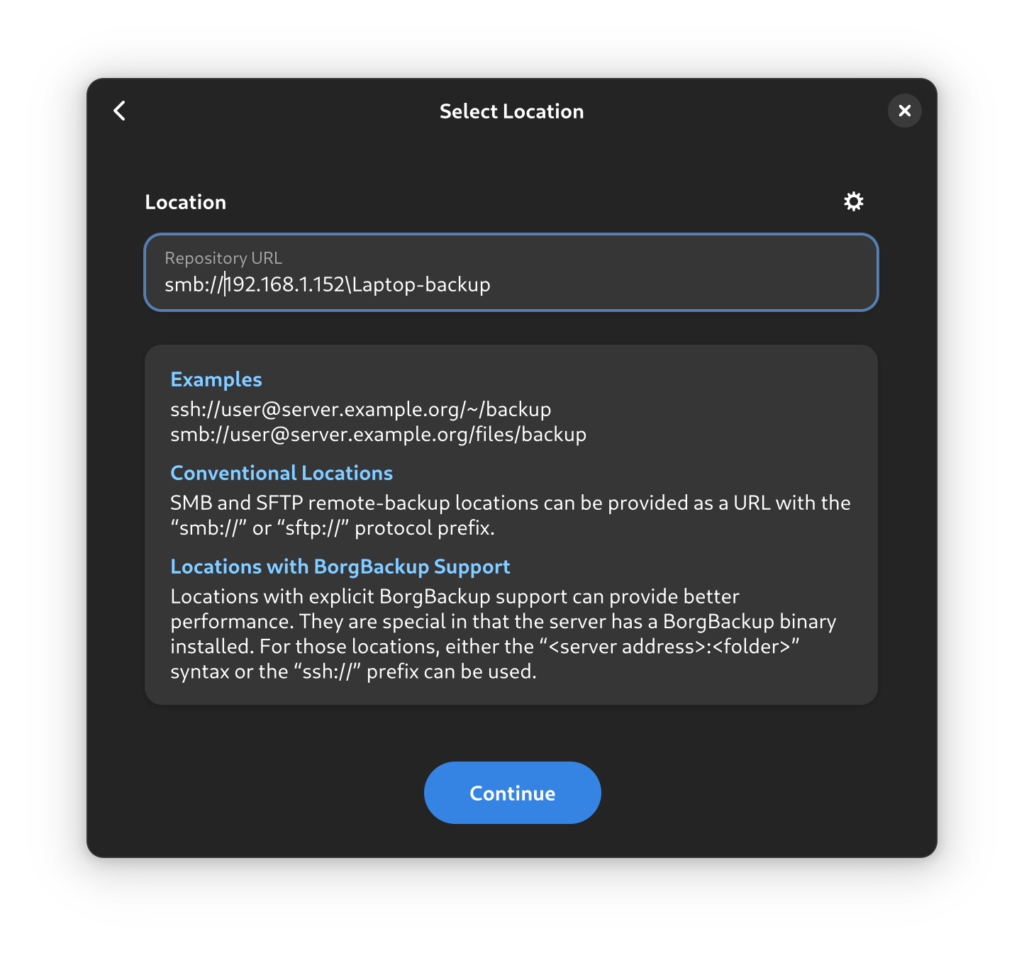
However this gives me an error

I decide to check if the folder is still showing in my file browser, I was expecting when initially setting that up, to have problems with the NAS “disconnecting” / unmounting from my computer. That is what I find: the folder is not showing so I go back into the network menu to add it again. I have to put my username and password again.
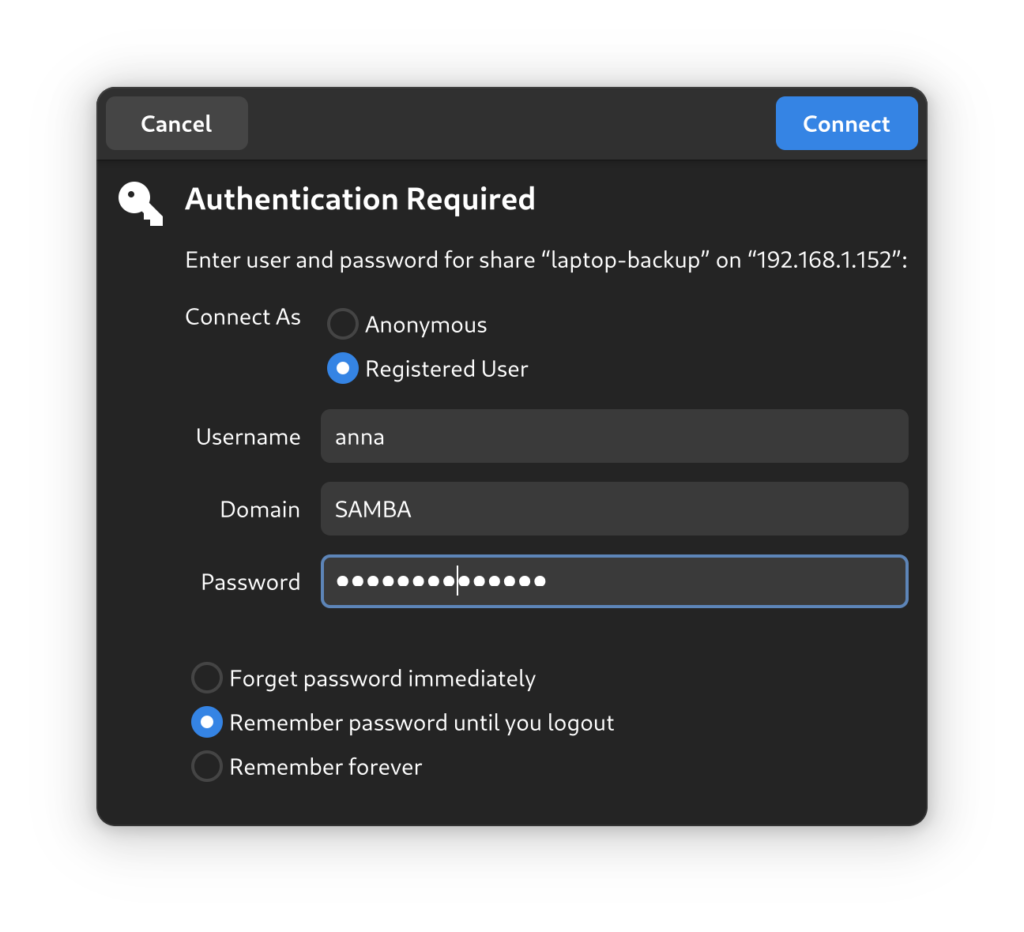
Then the folder is showing again in my file browser, and when I go back to pika to try again the file location is actually automatically there which is great! So I click the location
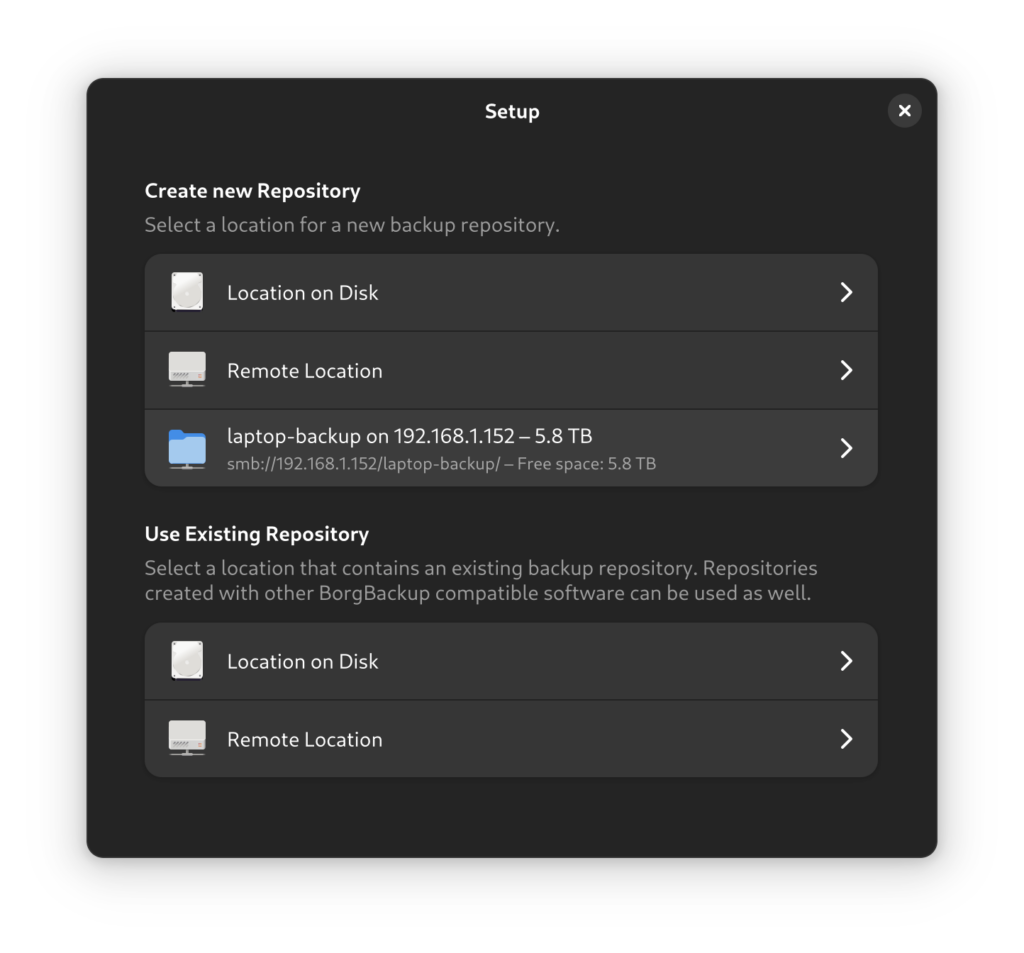
and click backup now and off we go!
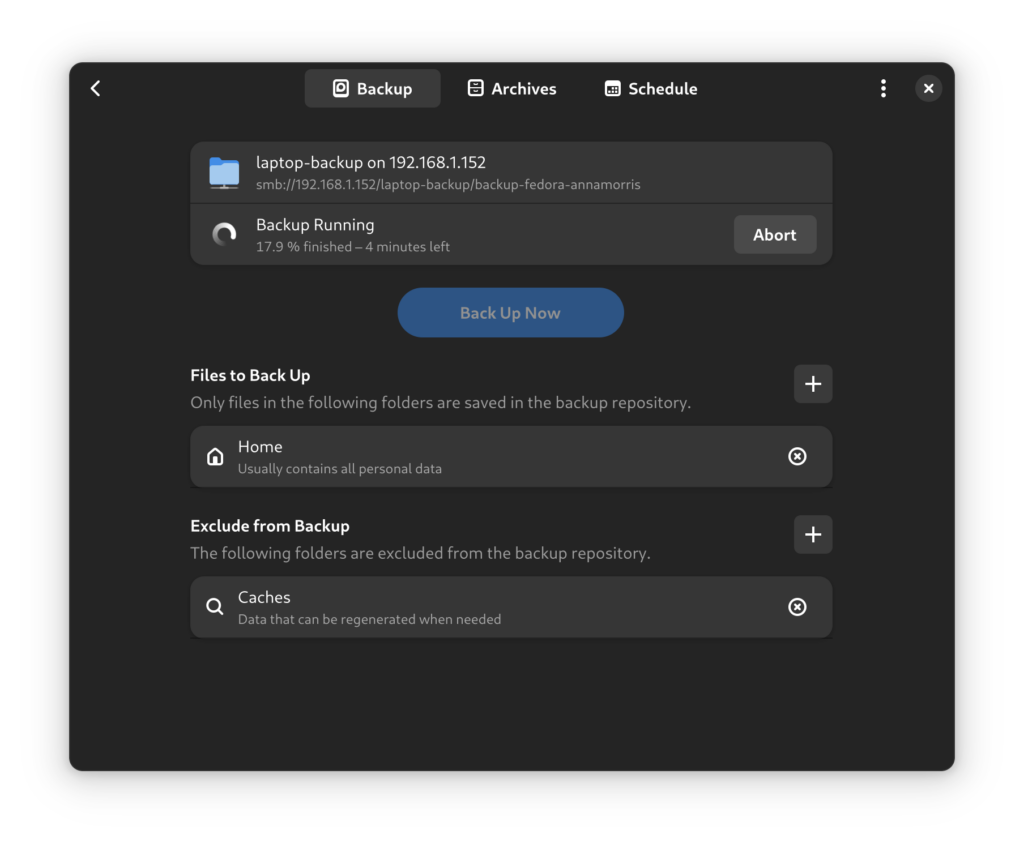
I set up daily backups for a time I am most likely to be home and on line, it’s unlikely I will hit this often on a laptop tbh but some backups is better than none.
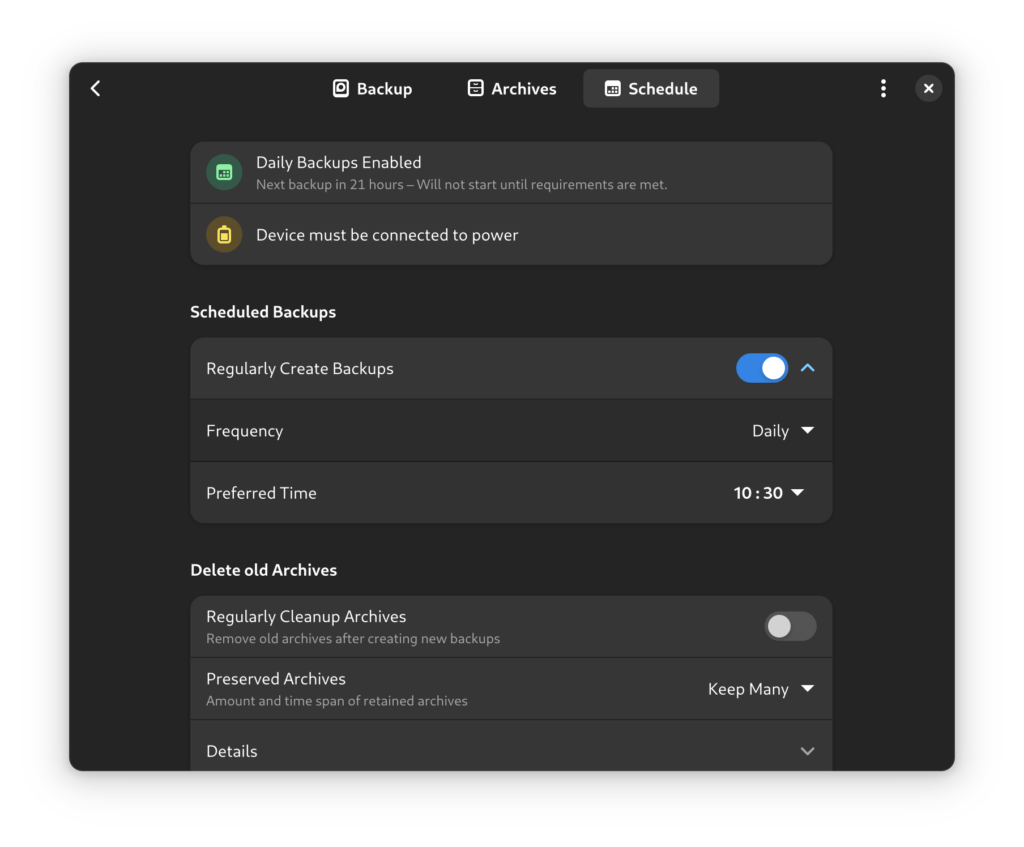
I also remove the previous file dump to the NAS I did as a test before.
I will now use this laptop backup folder for my actual real laptop backups! This is my first proper use for my NAS up and running. I feel really happy with this little step. I think I am getting ready to dive in to the big stuff now!
Where am I up to?
Here is my todo-list with annotation:
- Adding a new user and accessing the NAS as that user
- what does my NAS look like to someone else?
- Done!
- what are the different ways people can access the NAS when on my network with or without a user account?
- This seems to vary by device, conclusion is user/password protect everything.
- what does my NAS look like to someone else?
- Accessing my NAS from my phone
- how does this work?
- Badly
- what can I do with the most simple method and no plugins?
- Drag drop file, need to look at this more
- how does this work?
- Backing up my laptop of my NAS
- I think this will be fairly easy in it’s simple form, I am imagining just dragging stuff to a folder on the NAS from in my file browser
- Done
- I would like to look at backup tools and see what that is like
- Done, apps not yet ready for HexOS but scheduled backup from my laptop is set up being pushed from my laptop
- I think this will be fairly easy in it’s simple form, I am imagining just dragging stuff to a folder on the NAS from in my file browser
- Backing up my phone
- what do I want to back up and how do I do it?
- General backup not well supported, will look at photos backup
- Are there any tools for to google/android that might automate and do I want to use them
- I think for now I can’t get much further than this but I can look at backup of specific app data over time
- what do I want to back up and how do I do it?
- Adding media to the NAS
- and accessing it from my TV if it’s not too complicated
- Todo
- and accessing it from my TV if it’s not too complicated
What next?
These are my next tasks and will be my next blogs too!
- Look at Immich configuration
- Will this backup photos from my phone?
- Can I use this to sort out my badly organised photos on hard drives
- Look at Plex
- I want to upload a DVD and then watch it on my TV without a DVD player
- Look at file sharing from Android again
- I am sure the ugly mess I have found so far can be better!
Please make sure you have turned the FTP option off in Solid Explorer… it made your phone an FTP Server. With that option running, anyone on your home WiFi network (or any WiFi network you are connected to at the time) can dump files onto your phone, and it defaulted to allow anonymous access with no security too!
Really enjoying this HexOS adventure btw. I’ve got a lifetime license and pondering when to build my NAS. I’m moving away from a Synology NAS which works great but they are going more and more enterprise and I want a home media server focussed option, along with home automation and basic backups similar to yourself. Synology does all this now but per my comments on their business direction, I’ve recently had to move from their native media/video sharing app to Jellyfin (similar to Plex – I also watch the WAN show!) as they discontinued support for their own app.
I’m somewhat of a power user and would be very comfortable using TrueNAS directly, but, my day job trade is not how I want to spend my free time. HexOS I’m hoping will give me a much easier to manage, light touch solution to my techie related home needs. It’s super helpful to get your “non power user” take on how it holds up, so thanks for putting the time into this blog.
Hey, firstly THANK YOU for the warning about the FTP server thing. The app had kind of locked me out because it had a payment related popover that I couldn’t get rid of, but I think it was a bug. I couldn’t get into it to check the setting so I just uninstalled it for now. Really kind of you to tell me I had no idea!
I’m glad the posts are helpful, thanks for the comment. I’d be interested to hear how you get on too!
I quite like the way HexOS just separates out the safe stuff from the more intense features, but they’re still there in the background!
I think some of the apps will be an issue, my next post about Immich was an eye opener!
No problem.
I’m sure I’ll post about my progress on the HexOS forums when I get to the build so keep an eye out.
As you say, I like the separation it brings, but the option for deep dive if you want/need to. It’s a bit like GNOME, but you’ve still got the option of the terminal 😉
Love Gnome3, it’s why I ended up stopping with fedora for all these years, they had Gmone3 and I was like, yep, this is perfect for me!