This is a little extra blog for my HexOS series. I didn’t include it with the main content as I felt it was a bit niche being on fedora and not necessarily relevant to the project long term as they may use another method of distributing the software than this. Also, as a long time linux user I probably have more experience of making live disks than is typical of windows users.
This content would have been in the installing HexOS post, i was following the tldr instructions for the HexOS beta and am just at the point of making my live disk.
I went went to the welcome email I had received a few weeks before then followed link to beta install instructions and logged in to the HexOS site to view it.
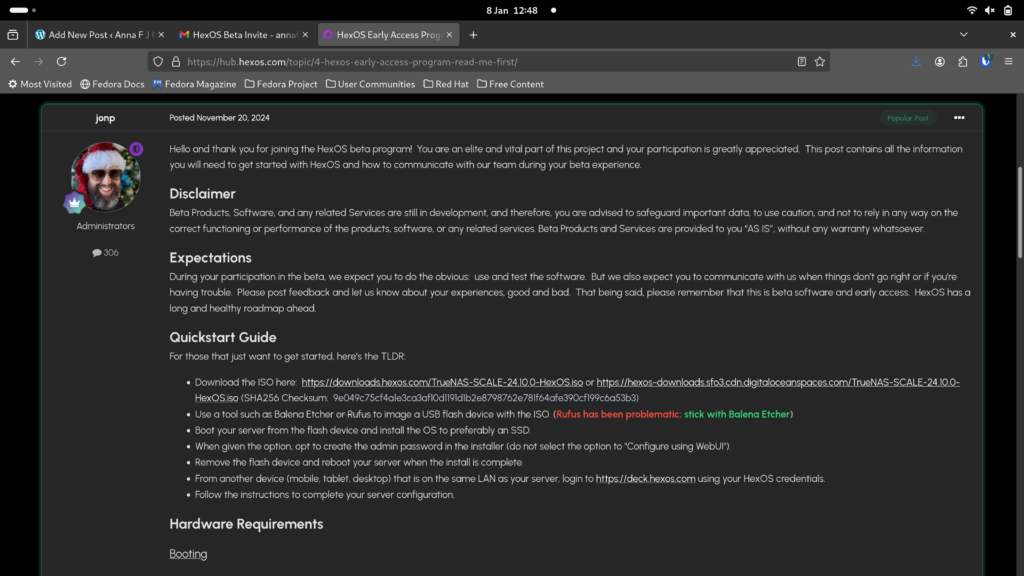
I downloaded the iso from the first link which doesn’t mention checksum. I remember the checksum process as being important for security as it tells you what you have downloaded hasn’t been tampered with (i think!) but I also remember it causing me difficulty in the past and I was keen to get on!

Meanwhile I read the line “Use a tool such as Balena Etcher or Rufus to image a USB flash device with the ISO. (Rufus has been problematic; stick with Balena Etcher)” .
I Googled Balena Etcher fedora as I am not familiar with this software (though I assume its for making live disks) and then I followed instructions from first link here https://linuxcapable.com/how-to-install-balenaetcher-on-fedora-linux/

After updating, I ran the first command
wget https://github.com/balena-io/etcher/releases/download/v1.18.13/balena-etcher-1.18.13x.86_64.rpm This gave me a 404 error, which I know means page not found.

I pasted the URL from the command in to firefox and edited it so I went just to https://github.com/balena-io/etcher/ I then tapped releases bottom left, and then copied the url for the latest one with .rpm at the end

I then edited the wget command to have this url instead and it worked
wget https://github.com/balena-io/etcher/releases/download/v1.19.25/balena-etcher-1.19.25-1.x86_64.rpm
However the next suggested command
sudo dnf install balena-etcher-1.18.13.x86_64.rpm gave me the error
Could not open: balena-etcher-1.18.13.x86_64.rpmThe instructions I was following did note “Modify the version number to ‘1.18.13’ if you have downloaded a different version of the RPM file“.
I went back in my list of commands by using the up arrow to check the version number I had downtloaded and edited the command to
sudo dnf install balena-etcher-1.19.25-1.x86_64.rpm
This worked great, I tapped Y to install
Once this was marked complete I opened the app by following the GUI instructions and it worked just great, in the past I had issues installing software that’s not in the main fedora repos so I was relived! Only 15 mins to my piano lesson… can I finish this ?!
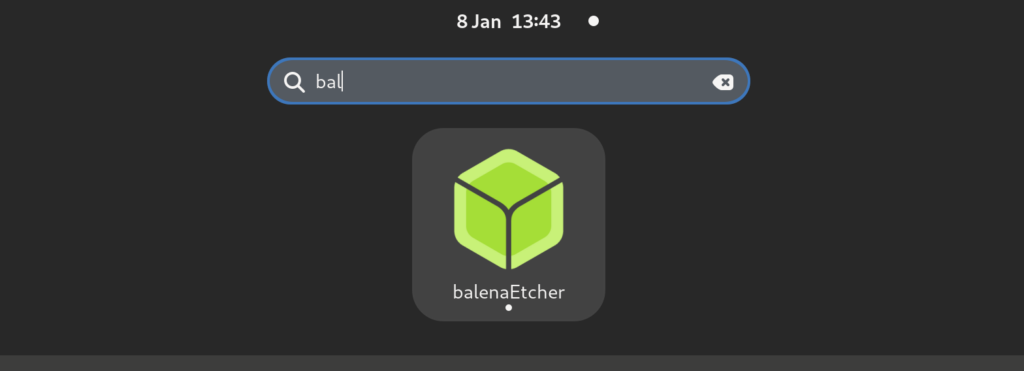
Back to the HexOS instructions then. The next line was Boot your server from the flash device and install the OS to preferably an SSD which was skipping a few steps in my view. I decided to go with the flow and see if I could make a live disk with balenaEtcher without a manual.
I knew that the iso file I downloaded would need to go on the usb I had that my bother said I could wipe
The app looked super simple, I could see three steps. I tapped the Flash from file button
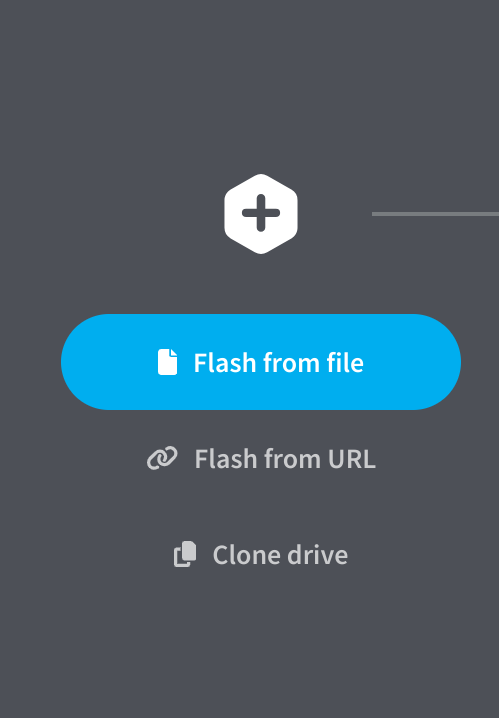
However the app then seemed to crash, I just had a X in a circle instead of a curser. I closed the app and started again.
The next time my file browser popper up at my Recent files tab which just had the one file in, the HexOS iso. I tapped this, but the app then seemed to crash again the same as before. I thought maybe the problem was creating it from recent files and not the actual location so I tried one last time and this time when the file browser opened I went to downloads and this seemed to work.
The app auto filled in location with my usb and went straight to step 3. I then backtracked to record it so I could document the bugs I had encountered but actually the second time it worked fine choosing the iso from recent files
I made a recording and decided not to examine the crashes further or report them as this seems like a non-standard set up and I got my live disk and lost interest pretty rapidly!